Tutorial: how to configure the 'Claim form' feature Follow
With the "Claim form" feature, you can request more information from the winners of your promotion, to manage the delivery of their prizes, as we ll as update in real time the participants the status of said prizes, for winners to know when to expect to receive their rewards.
Note: The tool is available for promotions created with the White Label version of the platform. Additionally, the tool is only available when the "Identified Mode" is enabled; it is not available when the promotion is set to "Visitor Mode.
The tutorial is organized as follows:
-
Introduction
-
User experience
-
Configure the claim form
-
How to send the link to the winners to claim the prize
-
Prizes that expire or can be declined by the user: How to notify the user?
-
Managing Prizes and Winners
-
How to download the additional information shared by winners?
1. Introduction
The "Claim form" tool allows you to only collect additional data from the winners of the promotion, to manage the delivery of the prize. Participants of the promotion who did not receive any prize (or have received digital prizes that do not require additional data) won't be requested to fill the information.
The tool includes two modules to help you request and manage the winner's data and prize delivery:
- Claim form configuration.
- Prize manager.
2. User experience
The user experience is different depending on how you will distribute the prizes.
In promotion with direct prizes, users will be invited to claim their prize right after having participated and discovered their prize. On the other hand, you can also contact afterwards with the winners: via email or by sending them the link to claim their prize externally. This second option can be applied both in promotion with direct prizes, or if you have assigned prizes manually, based on the player's score, based on the votes obtained, for prizes raffled at the end, etc.
In the following video, you can see an example of the user experience when claiming the prize directly after participating in the promotion and receiving the prize:
In addition, you can see next how the email to winners will look like, with the link to confirm the prize by sharing additional information, directing users to the claim form:
3. Configure the Claim form
Step 1. Enable the Claim form
The first step to use the Claim form tool and request users additional information is to enter the editor of your promotion > Prizes > Claim form and enable the tool:
Step 2. Customize the Claim form
Once enabled, the different option of the claim form will appear. There, you can customize the data winners will need to fill in to claim their prize. This information will be requested to all winners of the different prizes of your promotion. You can customize the following options:
- Main image: add an image or logo of the brand, presented above the form.
- Introduction message: add a short presentation and instructions for the winners to know the pending steps to receive their prize.
- Disclaimer: you can remind here the Terms and Conditions of the prize delivery, as well as any relevant legal information.
- "The user has to fill phone it not provided" checkbox: request the user's phone number as a mandatory field in the Claim form.
- Hide terms and conditions / Privacy policy options.
- Fields: add the different fields that winners will be requested to fill in to claim their prize. You can add different types of fields to gather information from the winners, and decide if they are mandatory or not.
Reminder: the fields configured here are common to all prizes that are claimable. All winners will be requested to fill the information, regardless of the prize they received.
Do you need to have additional fields only for specific prizes?
If needed, you will also be able to add specific fields for specific prizes (for instance: ask the desired size for a t-shirt, color of a prize if several options are available, etc...). These fields won't be shown for all prizes, to adapt to the exact data you need from users, depending on the prize they have received.
To add fields that will only be shown for specific prizes, enter the Prize Inventory > Select the desired prize > Enter the "Claim information" tab:
Under the same tab, you will also be able to customize the final message, Instructions after claiming, which is the final message that users will see once they complete the form with additional instructions or information, if relevant, to receive the prize.
Step 3. Manage prizes
From the "manage prize", you can select the prizes that are claimable and their expiration date, if relevant. For the prizes marked as claimable, users will need to fill in the Claim form to be able to receive their prize.
In addition, you can check the 'rejectable' box if you want users to be able to indicate that they do NOT wish to receive the reward. When a user confirms they do not want their reward, it is released so it can be reassigned to another user who is interested in receiving it.
The user will be able to decline their reward by clicking the 'I don't want it' link visible when they receive the prize, when accessing it to claim it, or directly from the email they receive with the prize details. In this latter case, the body of the email must include the 'Prize Information' smart tag {{prize_summary}}.
Step 4. Email notifications
From the "Email notifications" tab, you will be able to customize the content of the different emails to notify the winner of the status of their prize.
You can configure and enable the sending of the following email types:
- Request to claim the prize: this prize will be sent manually from the Prize manager.
- Confirmation of prize claimed: automate an email sent to winners who complete the claim form, to let them know that their information was received and is being treated.
- Confirmation of prize in progress: send an automatic email when you change the status of the user's prize from the prize manager to "In progress", to let them know that they will soon receive the prize.
- Confirmation of prize delivered: send an automatic email when you change the status of the user's prize from the prize manager to "Delivered", to let them know that the delivery of their prize was completed.
In each email type, you will be able to use smart tags to adapt and customize the content of the email body with the user's information.
An automatic email will be sent to the administrator of the promotion, in addition, to let them know that a new prize was claimed. You can edit the email address to send the notification to, through the "Email settings" option:
4. How to send the link to the winners to claim the prize
To request users the additional information, you can contact via email with the winners in bulk or manually. You can configure an email to all winners, or send the prize information and a link to claim the prize manually to the winners.
Email to all winners
From the Email platform of your promotion, you can configure an email which will be sent to the winners, with the information of the prize they received as well as the link to access and claim it by filling the additional form.
The email type you need to create will depend on how the prizes are assigned in the promotion:
- If the prizes are distributed directly: Instant Wins, Upon participating, based on Probabilities, you can create an automatic email, " Upon participating" or "upon winning a prize" (1).
- If the prizes are assigned by random draw or manually, on the other hand, the email type may be "manual" or "On a scheduled date" (2).
Enter this tutorial to see more information about the Emails platform and how to configure the automatic email to winners, in promotions where the prizes are assigned directly.
You will need to use the {{prize_summary}} smart tag in the body of the email, as shown in the example below:
Manual email
You can also use the prize manager tool, to contact manually with your winners. In this case, enter the Settings of your account > Utilities > Prize manager, and select the organizing brand of your promotion to access the winner's data.
Once you have located the winner you want to contact, click the hand icon to share the link to the claim form or send an email with access to the form directly.
Important: this email corresponds to the "Confirmation of prize claimed" email, configured from the editor of the promotion > Claim form > Email notifications. The email must be enabled for you to be able to send it from the Prize manager of your account.
5. Prizes that expire or can be declined by the user: How to notify the user?
Promotion prizes can expire: whether you’ve set the same expiration date for all rewards, or rewards expire based on a relative date from when they were assigned to users, you can notify users who didn’t claim their reward in time to let them know that, unfortunately, they can no longer receive it.
To do this, go to the promotion’s Emails and Notifications platform and create a new email of the type "Upon losing a prize".
Once the email is created, you can add the following two sending conditions so that it’s sent to users whose reward has expired unclaimed and who have therefore lost the reward:
- Hast lost the prize: You can choose to send the same email to all users who lost any prize in the promotion, or create a separate email for each prize
- Rejection type: Claiming period expired.
In the following short video, you can see the step by step to create and customize the email:
You can also create an email to confirm to users who have declined the prize that their request has been acknowledged and the prize has therefore been released.
To do this, create a new email from the promotion’s Emails and Notifications platform, using the email type “Upon losing a prize”, with the following two sending conditions:
-
Lost the prize: You can choose to send the same email to all users who have declined any reward in the promotion, or create a separate email for each reward.
- Rejection type: Voluntary rejection.
6. Managing Prizes and Winners
As an administrator, you can check the claim status of the prizes assigned to winners at any time. Specifically, you can view this information from two different sections:
- From the User Manager.
- From the Prize Manager.
6.1. User manager
From the User Manager, you can apply a filter to quickly see which users have claimed a prize and perform actions on that user segment.
Specifically, the following filters can be applied:
- View users who have claimed a prize.
- View users who have a prize pending to claim.
Once one of these two filters has been applied, the administrator has the option to perform a bulk action on the resulting user segment, such as:
- Manually assign a prize to users who have claimed a prize.
- Send an email to users who have not yet claimed their prize.
6.2. Prize manager
The Claimed Prizes manager allows you to see the winners and the status of their prizes, to manage their delivery. The tool gives you the information from the different promotions that you manage in your account, filtered by organizing brand. In this way, the manager can update the prize delivery status for any prize delivered in the promotions of a specific brand.
To access the Claimed Prizes manager, enter the Settings of the account, under the Utilities section:
Select then the organizing brand:
You will then access the Claimed Prizes manager for that specific brand, to manage the following options:
- See the status of the user's prize: click the magnifying glass icon to see the details and logs regarding the status of the prize. There, you can see if and when the user claimed their prize, as well as the date and name of the agent who managed the prize delivery:
- See the winner's delivery data: click the pencil icon to see and edit the user information. If the winner completed the claim form, the information will be displayed. In case you obtained the user's additional information externally, you will be able to edit and fill in the data yourself, to manage the delivery of the prize:
- Contact the winner to request the additional delivery data: you can share the link to the claim form or send an email with access to the form directly to a specific user who did not yet filled in the information.
Important: this email corresponds to the "Confirmation of prize claimed" email, configured from the editor of the promotion > Claim form > Email notifications. The email must be enabled for you to be able to send it from the Prize manager of your account.
- Change the prize delivery status: once you received the information necessary to send or give the prize, you can update the prize status, to reflect the actions taken to ensure its delivery.
Important: if you have enabled the sending of one or the two automatic emails "Confirmation of prize in progress" and "Confirmation of prize delivered", by editing the status of the prize, the corresponding email will be sent. Keep in mind that the winner will be made aware of the change you have made to the prize status in real time, in this way.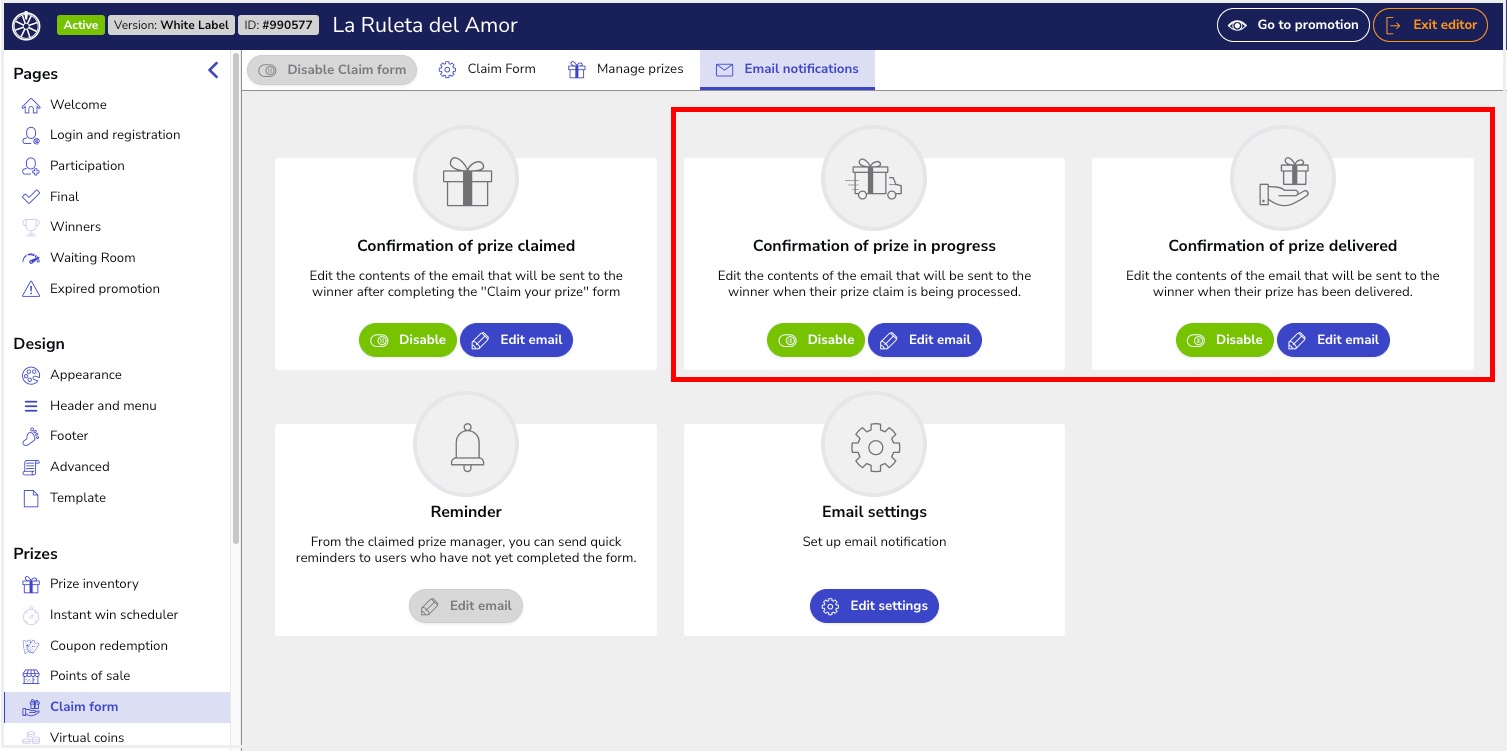
- Add an internal comment regarding the delivery: you can add a comment regarding the delivery of the prize and/or user, for yourself and the other admins of the promotion to see. The user will not be able to see this comment.
7. How to download the additional information shared by winners?
You will be able to download the additional delivery information shared by users in a file. To obtain the list of users and their data, enter the Users section of the promotion > Export > Users. There, you can select if you want to export the data for all users who received a prize in the promotion, or select the winners of a specific prize.

Comments
0 comments
Article is closed for comments.