Integration with Selligent Follow
In all promotions created with Easypromos, the administrator can obtain the email address of the participating users and this list of participants can be downloaded as an Excel file. To make it easier, in White Label and Corporate accounts you can synchronize and import the registered users from the promotion with a Selligent lead list.
Which actions are possible?
1. Automatically synchronize and import the participants’ email addresses to any Selligent list. Easypromos synchronizes the leads with Selligent every 15 minutes.
2. Link the registration form fields of the promotion with the fields of the Selligent list.
3. Condition the import to the Selligent list to a checkbox of the registration form (for example the checkbox where you ask for consent to include the users in your newsletter mailing list).
Note: The Selligent Integration is only available for clients with a White Label or Corporate plan.
Important: To be able to import the participants’ email addresses to your Selligent email lists, you need to activate the ‘Email’ field in the registration form so that the users have to fill in their email address when registering in the promotion.
Note: The integration will only import new users registering in the promotion: as the import is done in real time, please make sure that the integration is configured before the launching of the promotion.
To get started, the administrator has to have an active Selligent account as well as a leads list created where the emails of the users that have participated in the promotion will be imported to.
Once the email list is created, to synchronize the database of the promotion with Selligent, you should follow these steps:
1. First of all, before setting up the integration in the promotion, you have to create a new API in Selligent to obtain the API access data that you need for the integration. To do so, access the Admin Configuration of the Selligent Marketing Cloud tool and create a new API.
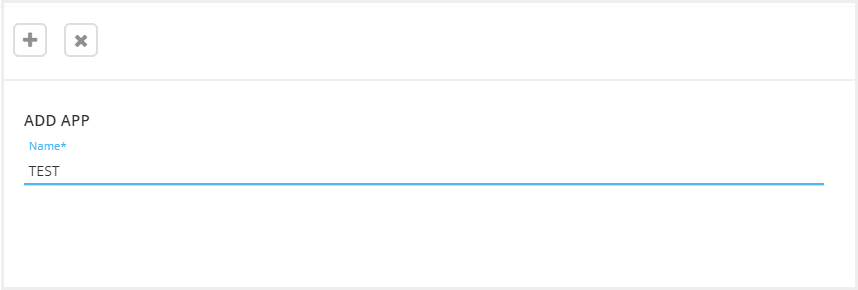
When you’ve created the API, you will get the access data (key and secret) that you need in the next step of setting up the integration.
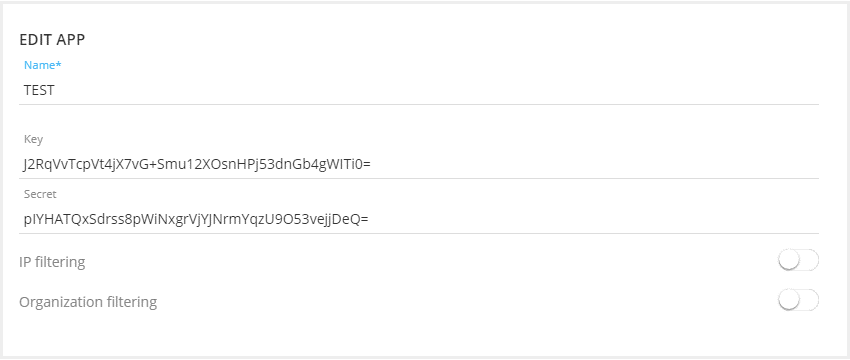
2. When you have the API data from Selligent, access the option “Integrations” from the main management page of the promotion in the menu on the left side:
3. Next, click on the Selligent icon to access the setup of the integration:
4. In the setup of the Selligent integration in your Easypromos promotion, first, you need to connect with your Selligent account by entering the API key and secret, as well as the name of the organization in Selligent.
5. Now, a pop-up will open with the different email lists that you have created in Selligent. Select the Selligent list where you want to import the data of the users in your promotion.
6. Next, a new pop-up will open where you will see the different fields that you’ve set up in the registration form of the promotion, as well as the ‘Email’ field which is always there by default. At this point, you will link the registration fields with the Selligent email list, as you can see in this image:
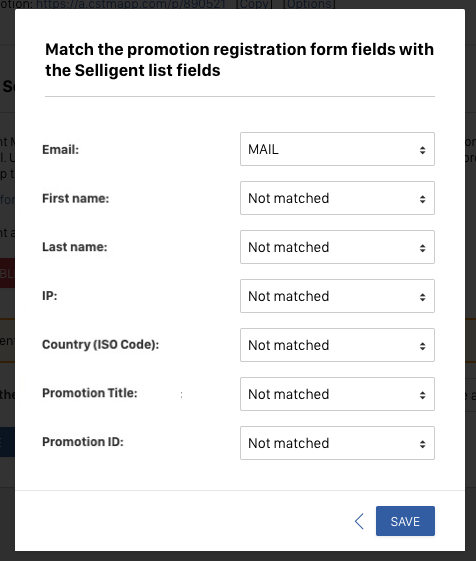
7. When all the fields of the form have been linked, the automatic import is enabled and the application will automatically synchronize and import the emails of the users to Selligent as they register in the promotion (the users will be imported automatically every 15 minutes)
On this screen, you can see the available setup options of the integration:
- Edit: Here you can change the Selligent email list that you’ve selected previously.
- In addition, by clicking edit, you can review the fields of the form that you’ve linked with the fields of the Selligent list, and modify if necessary.
- Select the consent checkbox from the promotion: This option allows you to select the checkbox of the registration form where you ask for the users’ consent to sending email marketing/newsletters. If you select this option, the application will only import the users that have checked this checkbox to Selligent.
Note: In promotions with the login system activated, the system will only import the unique registered users and not their participations.
8. After following these steps, the application will import all the emails of the registered users of the promotion:


Comments
0 comments
Please sign in to leave a comment.