Integration with HubSpot Follow
One way of exporting the data of the participating users from your Easypromos promotions is by downloading the data as an Excel file. But if you have a White Label or a Corporate account and you use HubSpot, it's now even easier; You can now synchronize your promotions with your HubSpot account and import the users that have signed up in the promotions to a HubSpot lead list.
Which actions are possible?
1. Automatically synchronize and import the participants’ email addresses to your Hubspot list. Easypromos synchronizes the leads with HubSpot every 15 minutes.
2. Link the registration form fields of the promotion with the fields of the Hubspot list.
3. Condition the import to the Hubspot list to a checkbox in the registration form (for example the checkbox where you ask for consent to include the users in your newsletter mailing list).
Note: The HubSpot Integration is only available for clients with a White Label or Corporate plan.
Important: To be able to import the participants’ email addresses to your HubSpot email lists, you need to activate the ‘Email’ field in the registration form so that the users have to fill in their email address when registering in the promotion.
Note: The integration will only import new users that register in the promotion so be sure to set up the integration before you launch it.
To get started, the administrator has to have an active HubSpot account as well as a leads list where the emails of the users that have participated in the promotion will be imported to.
Once the email list is created, to synchronize the database of the promotion with HubSpot, you should follow these steps:
Configuration of the Hubspot integration:
1. From the management page of the promotion, click on the option “Integrations” that you will find in the menu on the left:
2. Next, search and select the HubSpot option to set up the integration:
3. You will now access the setup of the HubSpot integration, where the first step is to connect with your HubSpot account.
4. A pop-up window will appear where you need to enter your HubSpot credentials and give permissions to connect with Easypromos. Once entered, the HubSpot list will appear to link it with Easypromos.
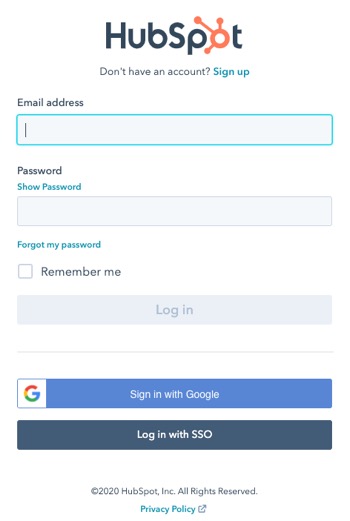
5. After this, the accounts will be linked and the next step is to edit the connection between the two accounts. Click the Set binding button to continue with the integration set up.
A pop-up will open up and show you the different fields that you have set up in the registration form of the promotion, as well as the email field which is there by default. At this point, you have to link the different registration form fields with the fields of the HubSpot list:
6. When the fields are linked, the automatic import will be enabled and the app will automatically synchronize and import the leads to HubSpot as they register in the promotion (the users will be imported automatically every 15 minutes).
On the integration screen, you can see the available setup options of the integration, as shown next:
- See LOGS: This options allows you to see the different states of the shipments: the users sent, those that are in queue or those that have not been sent due to an error. In the errors, you can see the details of it.
- Edit matched fields: Here you can review the fields of the form that you’ve linked with the fields of the HubSpot list, and modify if necessary.
- Select the consent checkbox from the promotion: This option allows you to select the checkbox of the registration form where you ask for the users’ consent to sending email marketing/newsletters. If you select this option, the application will only import the users that have checked this checkbox to HubSpot.
- Generic email Filter: You can indicate that generic emails are not sent. This option will help you capture leads in B2B campaigns.
Note: In promotions with the login system activated, the system will only import the unique registered users and not their participations.

Comments
0 comments
Article is closed for comments.