Can I set the minimum and maximum age to participate in the promotion? Follow
Yes, promotions created with the Premium and the White Label versions have the possibility of setting up the minimum and maximum age to participate in the promotion. In this way, the promotion will be limited to users whose date of birth is within the range of dates defined by the administrator of the promotion.
Below, we explain how to do this:
- How it works and what the participation experience is like
- How to configure it
- How to customize it
- Can I skip the age restriction window in my promotion?
1. How it works and what the participation experience is like
When you activate age restriction the first thing users will see when accessing the promotion is a window asking them to enter their date of birth:
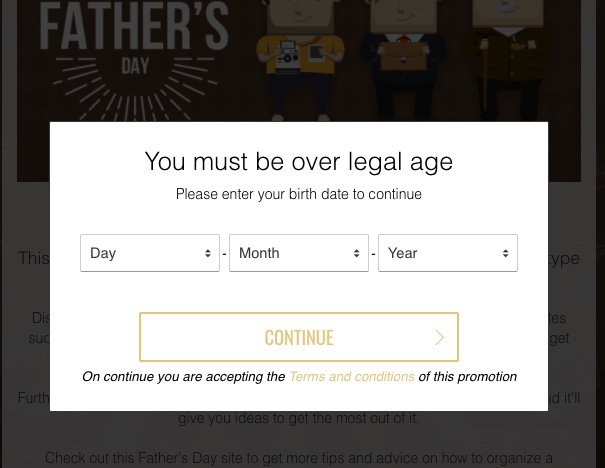
Once they enter their date of birth – as long as it meets the minimum and maximum age established by the administrator – the user will be able to access the promotion and continue with the registration process.
The date entered by users will be included in their registration data. This means you can obtain each participant’s date of birth without having to ask them to enter it in the entry form. When downloading the participants list in Excel/CSV this information will be included, along with the rest of the data requested on the form.
If, on the other hand, the date of birth entered by the user doesn’t match the minimum and maximum age required, the user will not be allowed to continue and will be shown a screen with the following message:
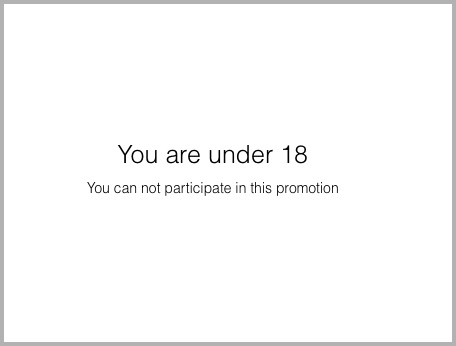
Note: You’ll be able to modify the text displayed on this screen using the Dictionaries tool. More information here.
The age restriction window appears on all the promotion’s access screens: welcome page, entry form, quiz, contest participation gallery (photos, texts, videos), and even when accessing the page of an individual participation.
In other words, when a promotion is age-restricted all the actions that a user can carry out – like registering, viewing a photo gallery, voting or even sharing content – are dependent on users verifying their age to continue.
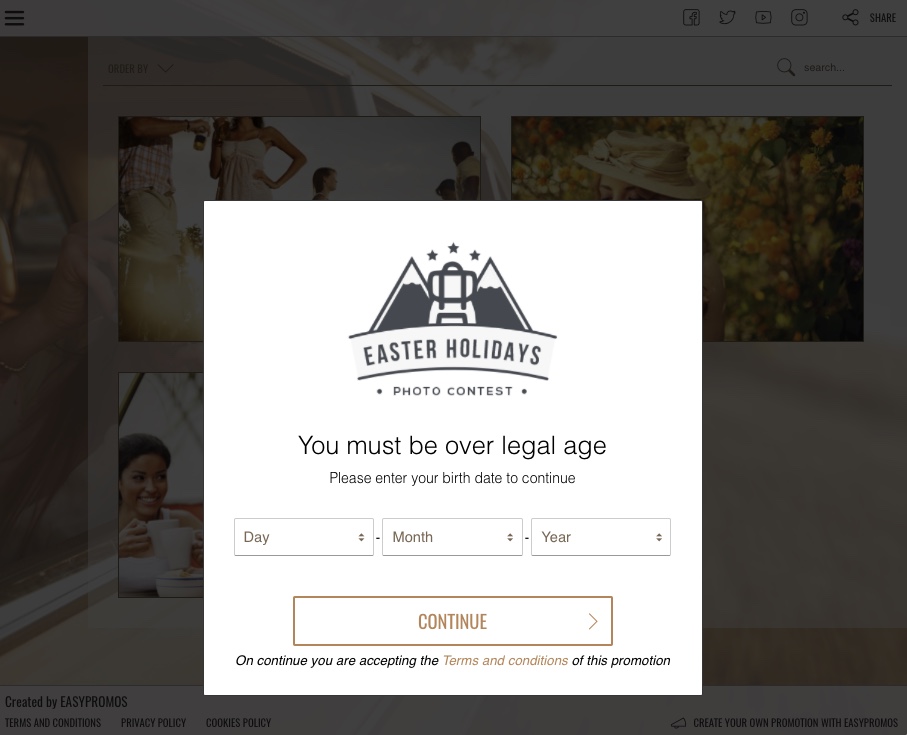
2. How to configure it
To restrict access to a promotion by age, follow these steps:
1. Access Editor > General > Restrictions and click on the “Age” tab.
2. Here you’ll find the following configuration and customization options:
A. Enable/Disable the age restriction window.
B. Add an image: this option allows you to upload an image to be displayed as window header. The original image uploaded by the administrator will be displayed. PNG, GIF, animated GIF, JPG, and transparent backgrounds. Recommended size: 200x200px.
C. Text: Customize the text that will be displayed in the window.
D. Minimum participation age: Indicate the minimum age for participating in the promotion here. The date you indicate here is the one the system will take into account when users are asked to enter their date of birth to access the promotion.
E. Maximum participation age. Indicate the maximum age for participating in the promotion here. The date you indicate here is the one the system will take into account when users are asked to enter their date of birth to access the promotion.
Note: When entering the promotion’s legal bases (Editor > General > Legal texts), the phrase “By continuing you are accepting the Conditions of Use of this promotion” will automatically be added, along with a link to the legal bases. You can modify this default text using the “Dictionaries” tool. More information here.
3. How to customize it
In terms of design, the pop-up age restriction window will use the same styles configured in the General > Design section of the promotion. Specifically:
- For the color of the text and the "Continue" button in the window the color selected in Design > Colors will be applied.
- The color of the pop-up window itself will be determined by the style selected for the promotion (Design > Container). In this way, if the style of the promotion is dark, the pop-up window will be displayed in solid black:
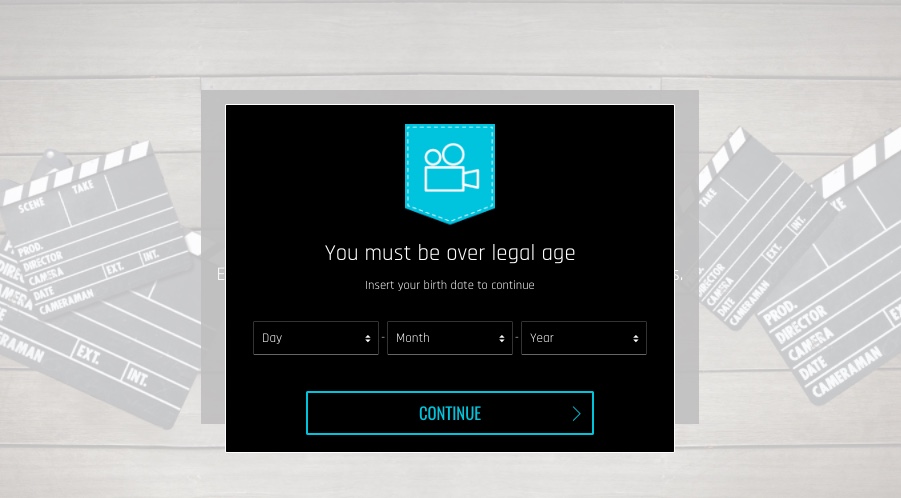
In addition, for White Label promotions, there are tools that enable you to modify the default CSS styles.
4. Can I skip the age restriction window in my promotion?
In some cases, you might prefer not to show the age restriction window to users; for example, if you have published the promotion on your website where users have already been asked to verify their age.
In this instance, it’s possible to skip the age restriction window by accessing the promotion URL and adding a GET parameter:
• Parameter name: bd
• Parameter value: YYYY-MM-DD
• Example: https://a.cstmapp.com/p/21988?bd=1975-03-25
This means that when you share the link the system will skip the age restriction window and the user will be able to access the promotion without being asked to enter a date of birth.

Comments
1 comment
How to get coupon code
Please sign in to leave a comment.