Contests - How to set up the Full Screen Gallery Follow
In Easypromos we have implemented a tool for projecting a gallery of images in a slideshow format – the Full Screen option.
The Full Screen Gallery enables you to carry out an automatic slideshow presentation in real time via Instagram using a hashtag. In other words, all images uploaded to these social networks with a specific hashtag will be displayed on a screen one after the other. You can export both the publication text and the image, just the text, or just the image.
The Full Screen Gallery feature is available in these applications: Photo contests and Hashtags gallery.
Below we outline how to activate this feature:
1. Enter the "Editor" of the promotion:
2. Go to Pages > Gallery > Fullscreen and here enable the fullscreen gallery:
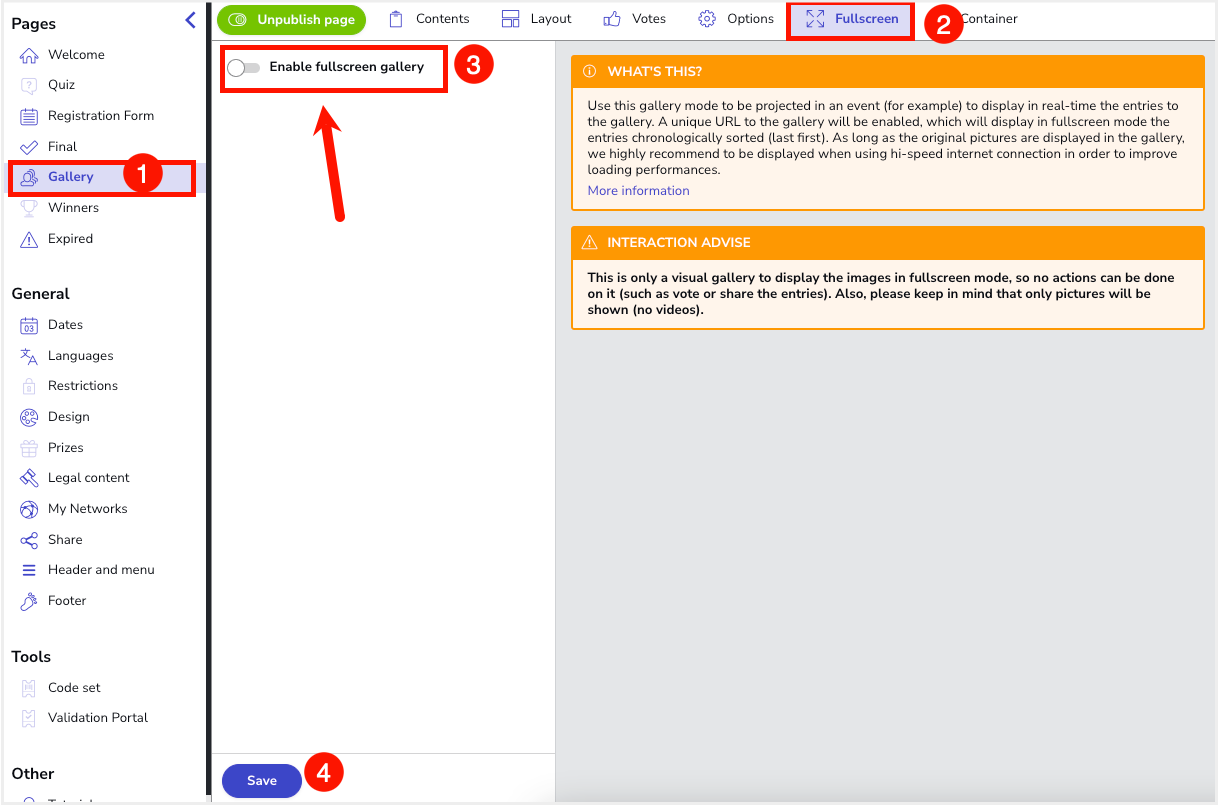
3. On the following screen you will see the title “Full Screen Gallery”, and beneath it, the configuration options for adapting the Full Screen to your needs. The options that you can configure are:
- Enable full screen gallery: Ensure that you have marked this option in order to activate the Full Screen Gallery.
- Set the time each slide will be displayed (in seconds): Decide how many seconds you want each image to be displayed on the screen for.
- Layout (Examples): Decide to use the gallery in zoom mode or carousel.
-
Filter entries in gallery by:
- Entries with Picture or Comment (Default)
- Only Entries with picture.
- Only Entries with Comment.
- Texture: It allows you to add a dotted texture over the pictures. It increases the sharpening illusion of the pictures when seen at a certain distance, such as with projection events. In mobile devices, no texture will be shown.
-
Select the type of content to fill the background: You can choose the following options:
- Solid color: Indicate the color that will be used to fill the background of the gallery.
- Same image (Semitransparent and zoomed-in): It allows you to choose a color or define the same transparent background image.
- Background image (1920 x 1080px): It allows you to define a background image for your gallery.
4. Once the changes have been saved, click on the “Go to the Fullscreen gallery” button to obtain the URL of the Gallery to project the pictures in fullscreen mode. The pictures will be displayed chronologically.
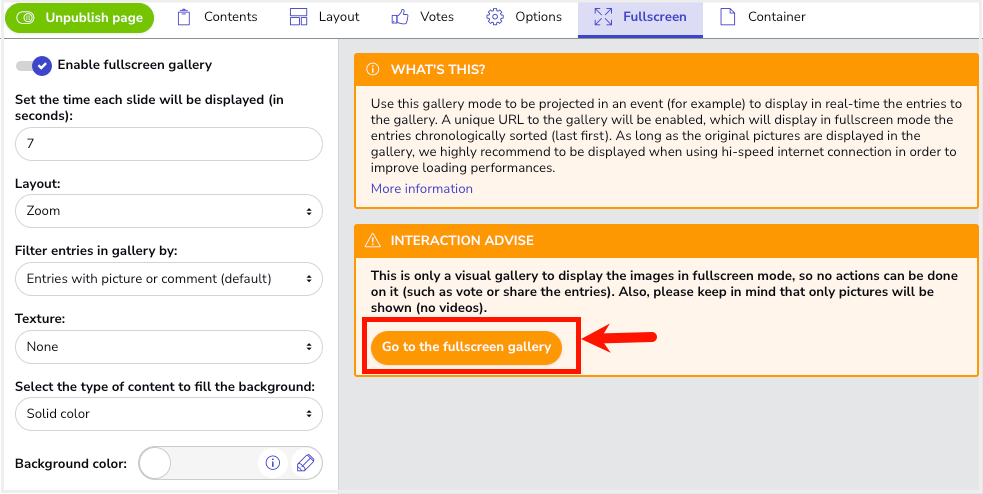
Here is a link to a post where you will find a complete list of ideas for using the Full Screen tool.

Comments
0 comments
Please sign in to leave a comment.