Tutorial: How to clear the cache to update the viral content of the promotion Follow
When the promotion link is shared on social networks (Facebook, Twitter, Linkedin, etc), the network tries to read the content of that link and shows the viral content, which consists of:
- Title.
- Description.
- Image.
This way, when the promotion is shared on social networks, by default the title of the promotion, the description, and the main image of the promotion are displayed as the content of the publication.
For greater control of the promotion content that is shared across the social networks, the administrator can customize the viral image as well as the title and description of the publication.
When you share the promotion link the viral content isn’t correctly displayed?
If you have modified the viral content while the promotion is already active, whether you’ve changed the image, the title, or the description, when you try to share the promotion again you’ll probably see that the social network doesn’t display the new content, but will keep showing the information that you had initially configured.
This happens because the first time that a link is shared on a social network, it tries to read the content and stores the information on its own cache, so that when the same link is published again, the network will not attempt to read back the contents of the link, but will directly display the content stored on its cache.
For this reason, if you have applied any change on the viral content and the social network doesn’t display the updated information when you share the promotion link in a post, the solution is to clear the cache for the promotion link.
How can we clear the cache of a specific link?
Each social network has its own tool and procedure to clear the cache of a specific link, thus forcing it to re-read the associated viral content when reposting it. Here's how to clear the cache for each social network:
-
Clear Facebook cache
-
Clear Linkedin cache
-
Clear Pinterest cache
-
Clear Telegram cache
-
Clear Whatsapp cache
1. How to clear Facebook cache
In order to clear the cache you must follow these steps:
1. Locate the main link to the promotion and copy it.
2. Go to http://developers.facebook.com/tools/debug
3. Insert the promotion URL in the field and click the “Debug” button:
4. Facebook will show the content stored on its cache for that link. Click on the button “Scrape again” in order to clear the cache and force Facebook to read the content of that link again:
2. How to clear Linkedin cache
1. In this case, we will use the promotion link that we get when we click the "Share" button from the public part of the promotion.
2. Access the tool to empty the cache provided by Linkedin through the following link: https://www.linkedin.com/post-inspector/
3. Enter the promotion link in the field below, then click the "Inspect" button to check the associated viral information and clear the cache to update its content:
3. How to clear Pinterest cache
By default, Pinterest social network is capable of automatically updating the viral content of a link, without the need for any additional action, so the image will be updated automatically. In case the content is not updated, it would be necessary to empty the browser cache.
4. How to clear Telegram cache
To empty the cache of a link in Telegram you can use the bot https://t.me/WebpageBot
Follow the steps below:
1. Open the Telegram app and use @WebpageBot.
2. Send the link of the promotion.
3. The bot will update the preview of the link.
4. Close Telegram and sign in again, and when you share the link again, the preview should already have been updated with the new image and viral content.
5. How to clear Whatsapp cache
To clear the cache of a link in WhatsApp we will use the same tool that Facebook provides, so the same tool will work for both social networks. Click here to read the step by step on how to use the Facebook link debugger.
Note: To ensure that the viral image of the promotion is displayed when shared via WhatsApp, this social network specifies that its size must not exceed 300kb in weight.
Have you created a promotion in several languages?
In case of using the White Label version and you have created a multi-lingual promotion, remember to clear the cache for the promotion link with the language parameter at the end. You’ll find the promotion links with the language parameters on the promotion management page, by clicking on the “Share” option:

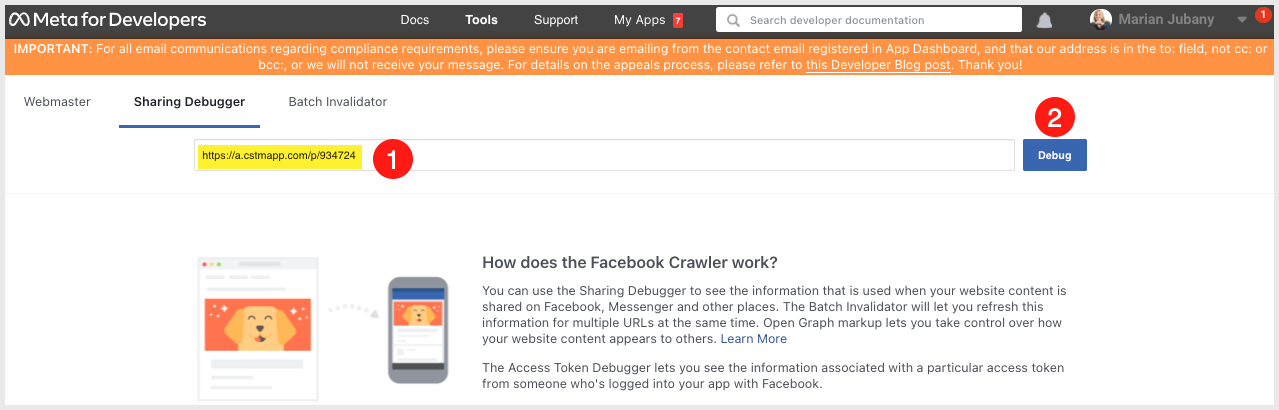
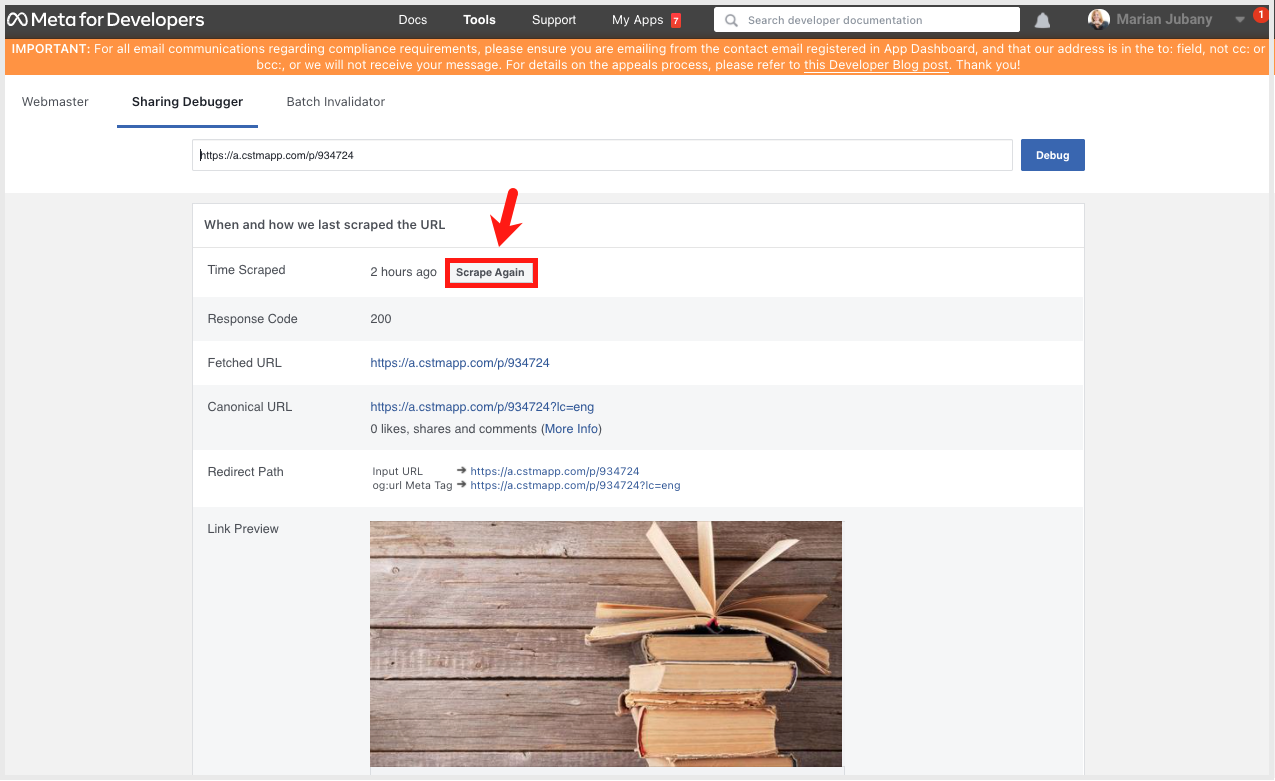
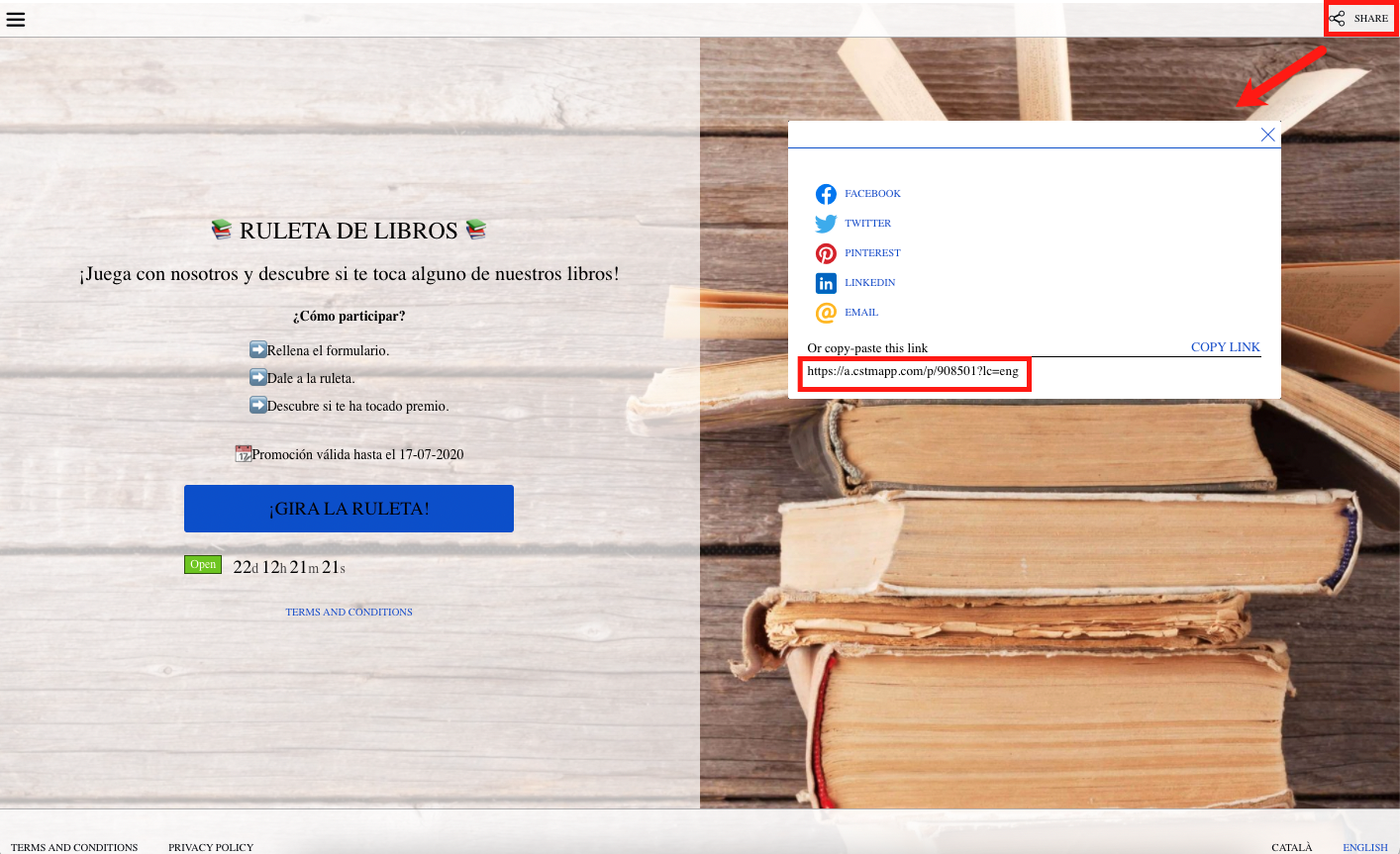
Comments
0 comments
Article is closed for comments.