Popular Ways to Filter and Segment the Participants List Follow
When users register in a promotion they are added in real-time to the Participant List. You can see this list at any time from the “Participants” section.
Options for managing this list include the Search, Filter and Order tool:
With this tool you’ll be able to generate advanced filters and segmentations. You’ll then be able to apply the “Run random draw”, “Export entries” or “Send email” actions to your segmented Participants List and you’ll also have the ability to “Reject entries” or “Accept entries.”
In this article we’ll show how you can implement some of the most popular filters in order to run a random draw among specific segments of the Participants List.
Note: "rejected" participants are never included in the random draw.
Filter participants to run a draw
- [Entry form giveaway] Run a random draw among participants who signed up during a particular time period
- [Contests] Run a random draw among the 20 most-voted finalists
- [Refer a friend] Run a random draw among the 20 finalists who recruited the most participants
- [Contests] Run a random draw among Twitter and Instagram participants, excluding those who participated via the Entry Form
- [Refer a friend] Run a random draw among the participants who have obtained a minimum number of recruits
- [Contests] Assign the prize manually to the most voted entry
Filter participants to run a draw
[Entry form giveaway] Run a random draw among participants who signed up during a particular time period
1. Use the “Entry Date” filter to indicate the start date of the period you wish to select. For example, in this example we have selected Entry Date > Equal or greater than> 01/12/2017. Add this filter.
2. Create another filter using the same tool. This filter will be added to the first one. Enter the end date: the day on which you want to stop including participants. For example, Entry Date > Equal or less than > 05/03/2018. Add this filter.
The two filters will exclude any participants who did not register for the promotion between these two dates.
3. Check that the number of segmented participants is less than the total number registered, and that these participants registered during the defined week-long period.
4. Select “Run random draw” to start the selection of winners. Only those who feature on the segmented list – participants who registered for the promotion during the dates defined – will be included in the sweepstakes.
[Contests] Run a random draw among the 20 most-voted finalists
1. Filter participants by votes using the setting Votes > Equal to or greater than > 0. Add the filter. If you’d like to exclude finalists who don’t obtain a single vote, or who obtain less than a certain number of votes, you can change the variable to ensure they’re not selected. For example: Votes > Equal or greater than > 5 (only participants with 5 votes or more will be selected).
2. Sort by “Most voted” and indicate that you wish to include "20" participants. This will sort participants from the previous filter on the basis of the number of votes obtained – from most to least. Use the second field to limit the number of participants you wish to display in the segmented list.
3. Click "Add" to add this second filter.
4. These are your segmented finalists.
5. Apply the action you need. In this case, click on "Run random draw" to start the selection of winners and alternates from your list of finalists.
[Refer a friend] Run a random draw among the 20 finalists who recruited the most participants
1. To filter participants by the number of participants recruited, use the setting Recruited > Equal to or greater than > 0. Add the filter. If you’d like to exclude those who were unable to recruit any participants at all, or those who recruited less than a certain number, change the variable accordingly. For example, Recruited > Equal to or greater than > 5 (only participants who have obtained 5 recruits or more will be selected).
2. Sort participants by "Most users recruited" and indicate that you’d like to end up with "20" users. Participants from the previous filter will then be sorted by number of recruits obtained, from most to least. With the second field you can limit the number of participants that you’d like to display in the segmented list.
3. Click the “Add” button to apply the second filter.
4. These are your segmented finalists.
5. Apply the action you need. In this case, click on "Run random draw" to start selecting winners and alternates from your finalists.
[Contests] Run a random draw among Twitter and Instagram participants, excluding those who participated via the Entry Form.
1. Filter participants by "Platform" and, in the second field, select “Regular expression.” In the third field, indicate which platform you’d like to include in the filter:
- 0 = Facebook
- 1 = Twitter
- 2 = Instagram
- 3 = email
In this case you’d select "1|2" to include Twitter and Instagram participants only.
2. Check that participants from these two social networks have been selected.
3. Choose which action to take with this segmentation. In this case, choose "Run random draw".
[Refer a friend] Run a random draw among the participants who have obtained a minimum number of recruits
1. Filter the participants by recruited with the Recruits> Equal or greater> setting to 1 (or the minimum number that you have defined in your contest). Add this filter.
2. Then, in the list of bulk actions, select the action "Run a random draw".
3. Finally, click on the "Apply" button, and you will access the "Winners" tool, where you can start the selection of winners, being the finalists only those segmented participants that appear in the list: the participants with the minimum number of recruits indicated.
Note: If your promotion has the Login system enabled, follow this video tutorial to make the draw among the participants that have obtained the minimum number of recruits.
[Contests] Assign the prize manually to the most voted entry
If you have created a voting contest, you have the possibility to assign the prize to the entry that has obtained the most votes.
Here we explain, for example, how to assign the prize to the photo that has obtained the highest number of votes.
1. The first step is to create the prize "By Manual assignment". Follow this tutorial to create the prize.
2. Once the prize has been created, go to the "Users" section of the promotion and apply the following filter: Status > Equals > Accepted.
3. Next, order by "Most voted" and in the text field underneath, enter the number of winners there are for this prize. In the example below, there is only one prize. This will filter the list of participants and show you the most voted entry.
Note: If we want to assign the prize to the 3 participants with the most votes, we will only have to change the value "1" to the value "3".
4. Finally, in the list of actions that can be applied select "Assign prize manually". Finally, click on the "Apply" button.

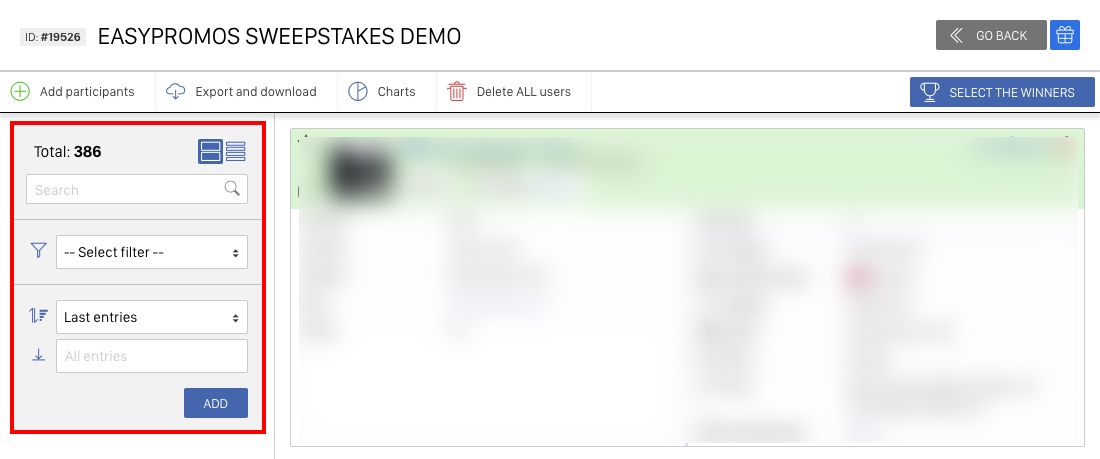
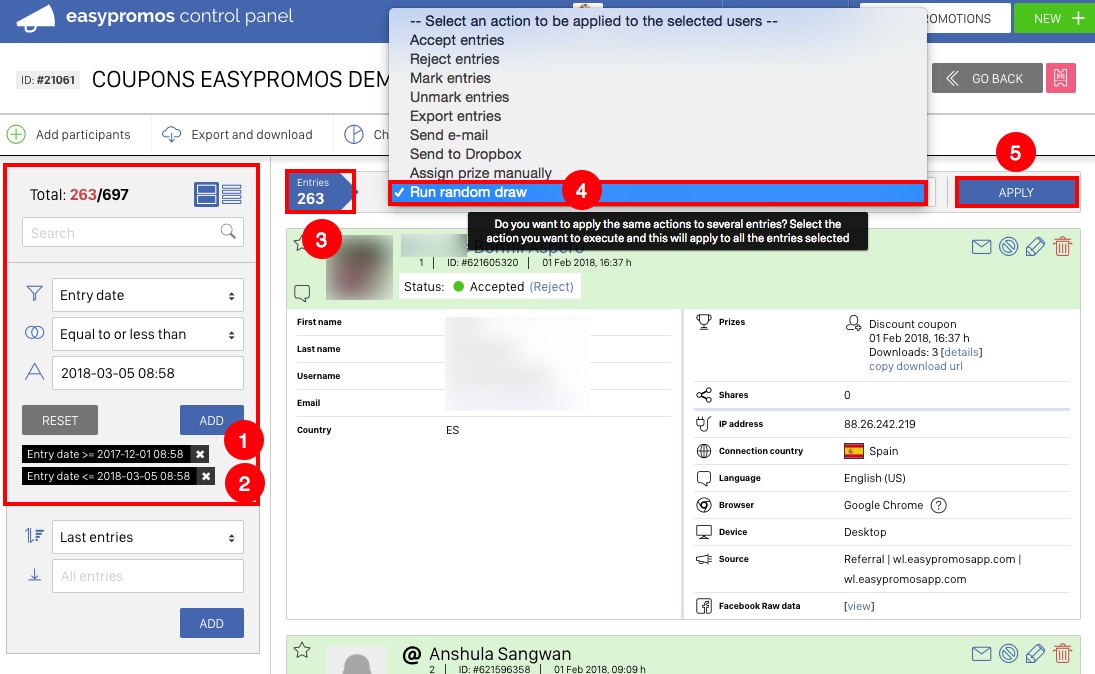
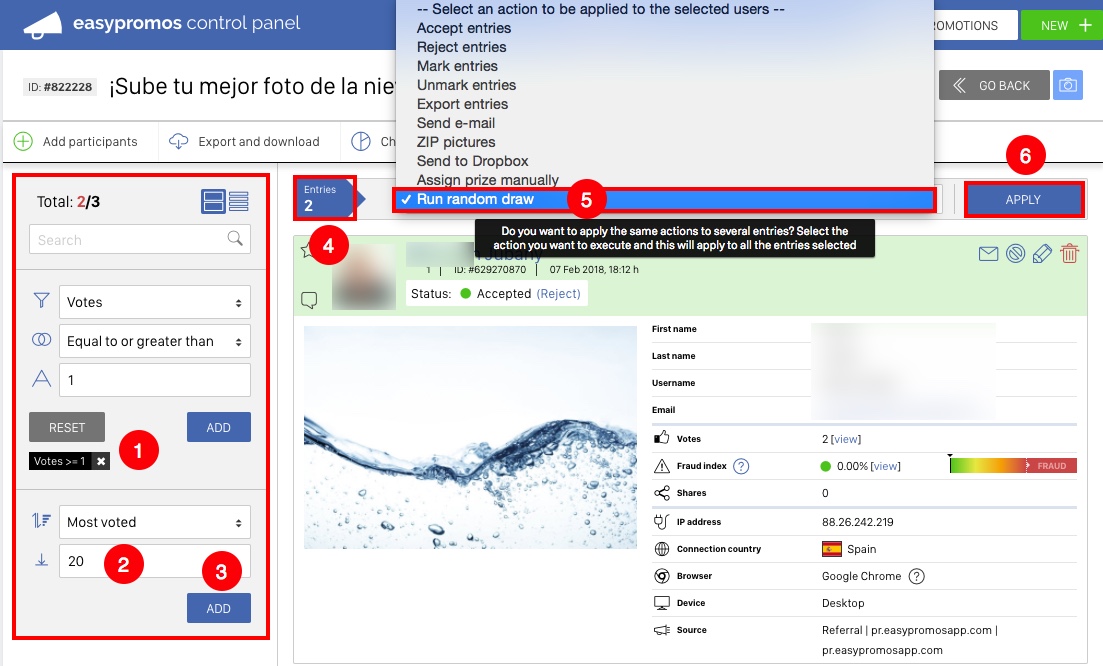
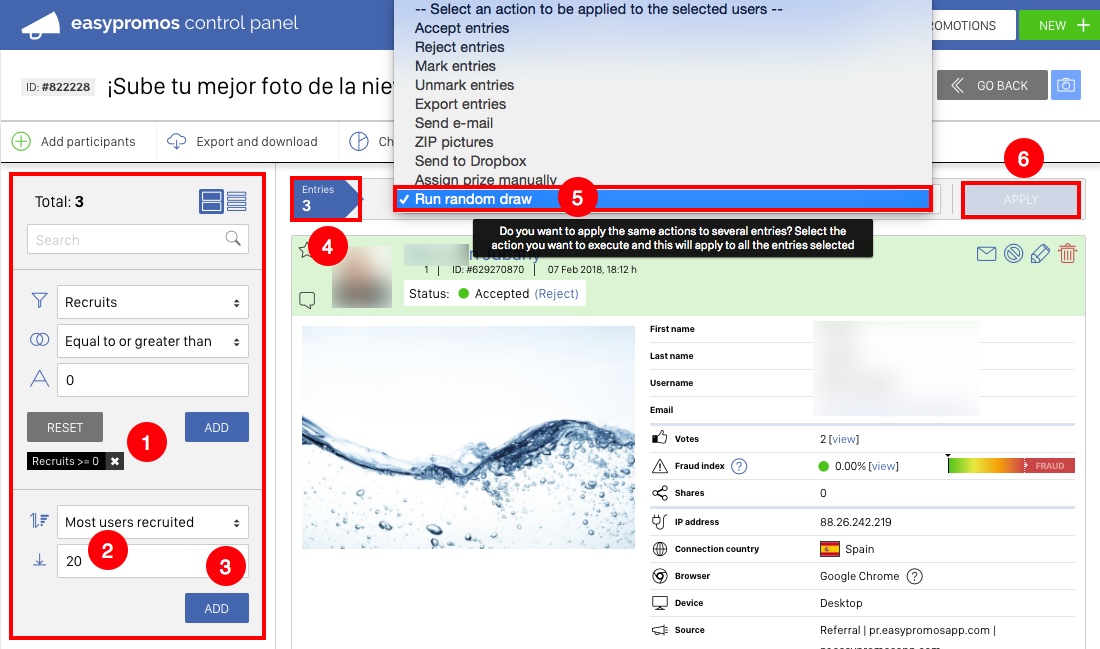
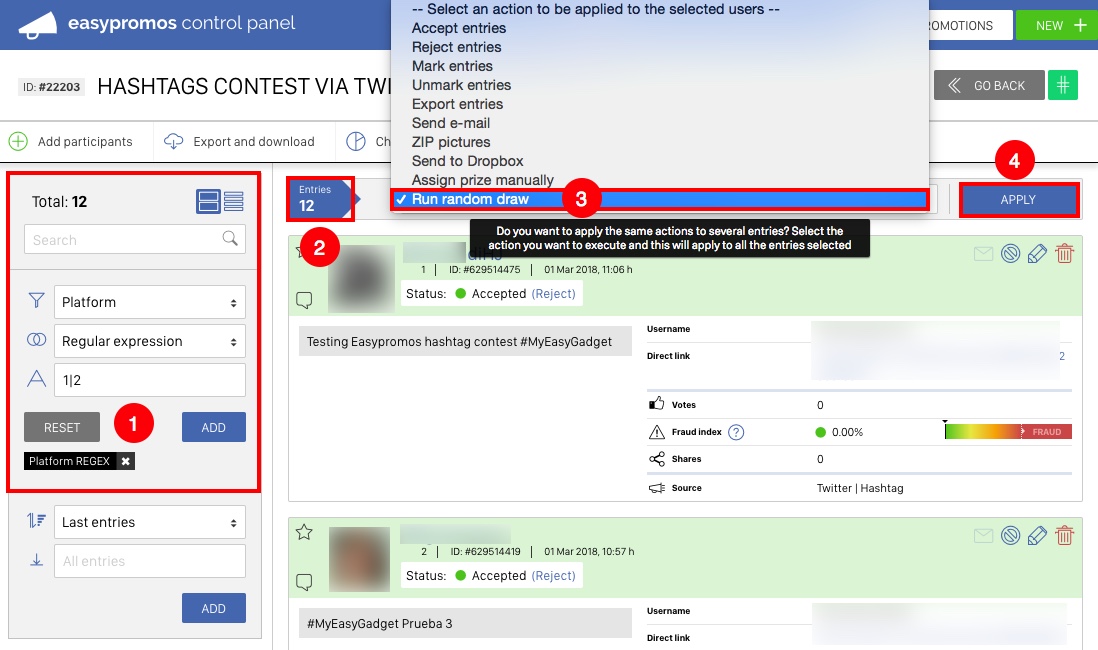
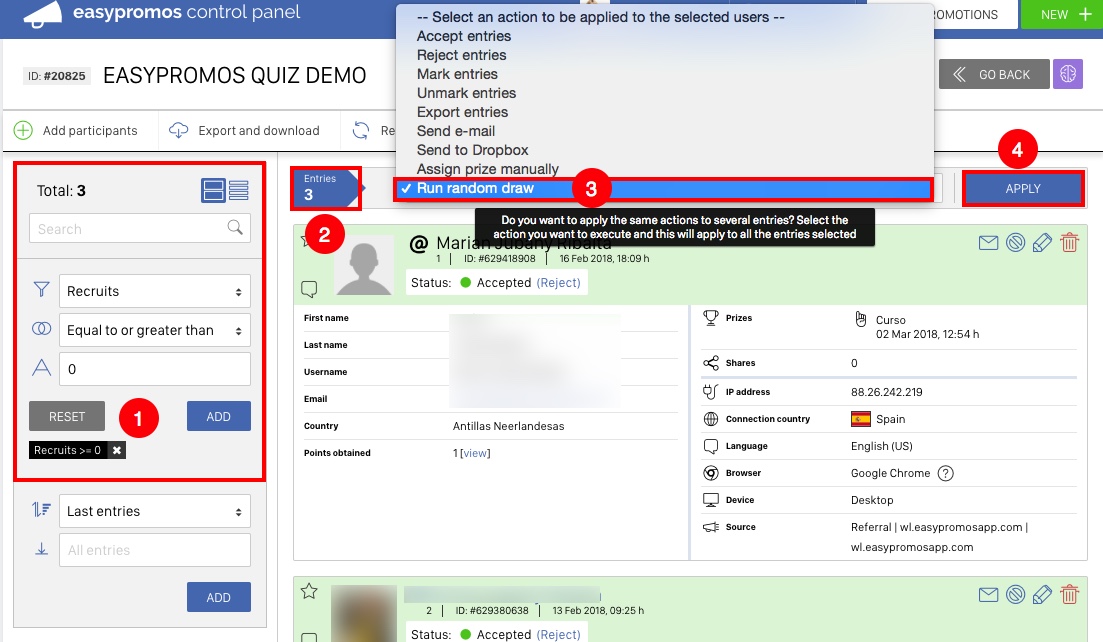
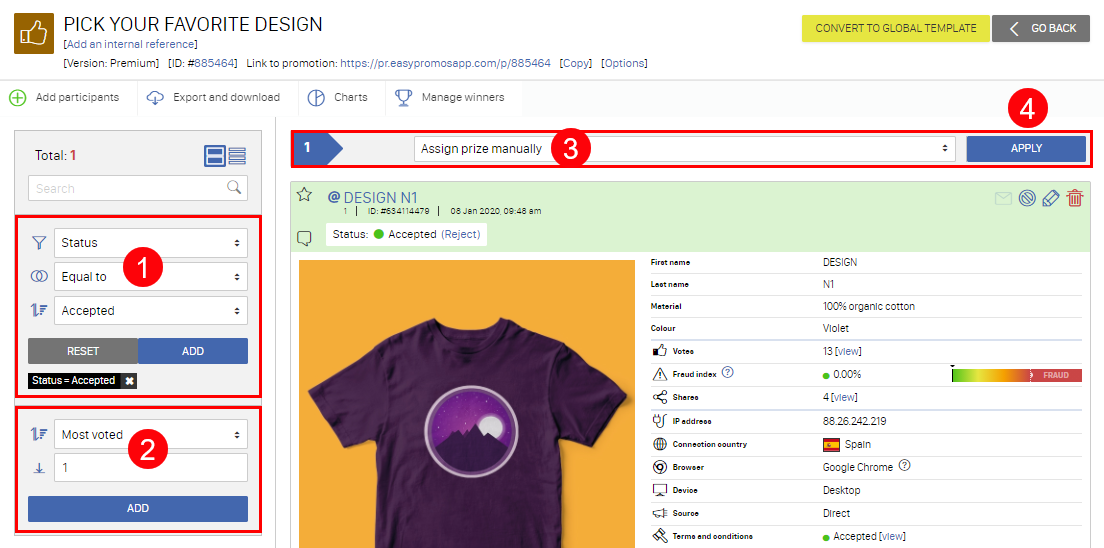
Comments
0 comments
Please sign in to leave a comment.