Integration with GetResponse Follow
In all promotions created with Easypromos, the administrator has the possibility to collect the email of the users who have participated. This list of participants' emails and details can be downloaded in an Excel/CSV file. For greater convenience, in promotions created in the Premium or White Label version, you will be able to synchronize and import the information of the users who registered in the promotion directly to your GetResponse leads list.
What will you be able to do?
- Synchronize and automatically import participants' emails and details to any GetResponse list. Easypromos synchronizes leads with GetResponse in 15-minutes windows.
- Match the fields of the promotion registration form with the fields of the list in GetResponse.
- Condition the import to the GetResponse list to a consent checkbox on the registration form (for instance, you can create a checkbox where users will give their consent to be included in your mailing list).
Note: Integration with GetResponse is only available to clients with a Corporate, White Label or Premium plan.
Important: To be able to import the emails of the participants to your GetResponse leads list, the Email fields needs to be enabled in the registration form, so that users will be requested to share their email when registering in the promotion.
To get started, it will be necessary for the administrator to already have an active account in GetResponse, as well as a list of leads created, where the contact of the users who have registered in the promotion will be imported.
Once the mailing list is created, to synchronize the database of your promotion with GetResponse you will follow the steps we explain below:
1. You will create a new API in GetResponse, in order to obtain the API access data and to be able to synchronize Easypromos with GetResponse. To do this, access your account settings, the “Integrations & API” section and create a new key with the name you want.
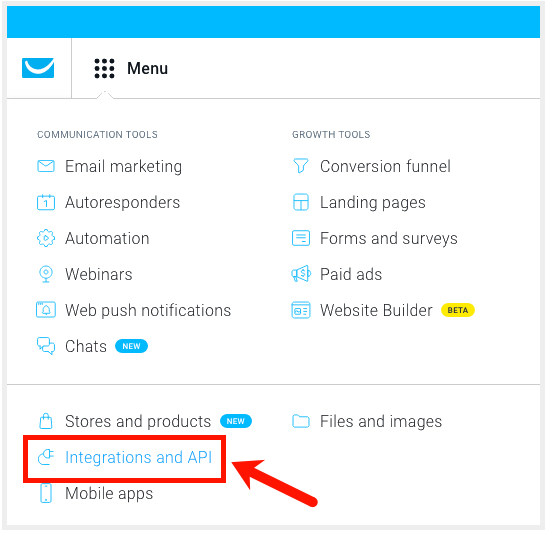

2. From the promotion management page, click on the "Integrations" option in the menu on the left:
3. Then select the GetResponse integration to synchronize the promotion database:
4. You will access the configuration page of the GetResponse module, where you will first have to connect with your GetResponse account by entering the API key.
5. A pop-up window will open with the different mailing lists you have created in GetResponse. Select in which GetResponse list you want to import the users data of your promotion.
6. In the next pop window, you will see the different fields of your promotions registration form. The 'Email' field always comes by default. Link the different registration fields with the fields of your mailing list in GetResponse, as shown in the following image:
7. Once all the fields of the form have been linked, automatic import is enabled, and the application itself will automatically synchronize and import users' emails to GetResponse as they register for the promotion. Users will be imported automatically in a maximum period of 15 minutes.
The following screenshot shows you the integration settings options that are available to you:
- Edit: Change from here the GetResponse mailing list that you have previously selected, to select where the data will be received. Here you will be able to review the fields of the form that you have linked with the fields of the list in GetResponse, and apply changes if needed.
- Tag subscribers from the promotion: This option allows you to create a tag for those users who registered in your promotion and thus be able to segment your leads list in a more agile way.
- Select the promotion consent box: This option will allow you to select the checkbox of the form where you request the users consent. If you select this option, the application will only import to GetResponse the emails of users who have accepted this check box.
Note: In promotions where the Login system is enabled, only unique users will be sent and not the details of each of their participations.
8. Following these steps, the application will have imported all the users emails registered in the promotion to your GetResponse account, and these will appear in your mailing list.

Comments
0 comments
Please sign in to leave a comment.