Tutorial: How to create a Survey Follow
The "Survey" application allows you to learn more about your customers and target audience with a questionnaire that you can personalize with different types of questions about your brand, your products, their consumer habits or about any topic of your choice.
The content of the tutorial is as follows:
-
General description
-
How is the participation flow of the user
-
Create the promotion
-
Set up the Survey
-
Customize the design and finish the settings
-
Manage prizes and publish the winners
1. General description
With the "Survey" application you will be able to create a question and answer contest to better understand your followers and customers, obtain feedback on your brand and products, learn about their consumer habits or find out about their preferences on a specific topic. The Survey will allow you to:
- Design the questionnaire completely tailored to your needs, personalized with photos, texts and videos.
- Combine different types of answers (single answer, multiple-answer and even sortable answers).
- Create as many questions as you want, and indicate which is the correct answer to each of them.
- Enable the summary page to show the participants a summary of their answers before registering.
- Reward the participants with a final draw among all the users who have completed the Survey.
- Assign different and segmented prizes according to the response preferences of the users in the Survey.
2. How is the participation flow of the user
What will the user experience be like? The promotion is made up of different pages that the user will find when interacting with the promotion to participate, such as: the initial welcome page, the registration page, where the user will register with their data, the page that presents the questions of the survey, etc. As a whole, the different pages will make up the structure of the promotion and the flow of participation that the user will follow to complete the promotional mechanics of the promotion.
Additionally, as the administrator, you can select which participation flow you want users to follow. Specifically, there are three different participation flows available: the Identified Mode, where the user must identify and register before playing; the Visitor Mode, where the user plays first and then identifies and registers; and the Anonymous Mode, where the user participates without identifying or registering. The choice of one mode or another will determine how participation and the user experience in the promotion will unfold.
3. Create the promotion
How to start creating the Spin the wheel promotion? We present the following tutorial that will allow you to know the first steps to create your promotion so that you do not miss any important point. You will learn all the general management options that you have available as an administrator in your internal dashboard to manage and edit the promotion.
4. Set up the Survey
Set up the questionnaire with the questions you want to ask your participants. To do this, go to the promotion's "Editor":
Then go to Pages > Participation. Enter and select the "Survey" tab to begin configuring it.
When you access it, you will find the following configuration tabs:
A. Create the questions
The first step is to create the Survey questions. Below, we explain the different types of questions you can set up:
a) Closed answers:Use this if you want to offer a limited number of answers, from which participants must choose one or more.
There are two types of closed questions:
- Single answer: the participant can only select one answer.
Important! Always use this type of question if you are setting up a “Pick your favorite” contest with the questionnaire editor. In this way, the user will only be able select/vote for one of the options.
- Multiple answers: permit the participant to select more than one answer.
b) Sortable answers: The participant must put the answers in order (using all the options, or just a set number of them).
c) Rating answers: Rating answers are especially useful for surveys. Participants can award each option a score within a certain range.
Note: in this type of answer, participants may decide to score all the options, or only the options which interest them.
d) Open answers: Permit the participant to respond to the question freely, using their own words.
e) Selectable list answer: This feature is useful if you have a lot of possible answers, but you want the participant to choose just one. There are 3 different formats for presenting the answer. Select one of them when setting up this field:
- Drop-down list
- Autocomplete list
- Radiobutton list
Next, decide what type of question you want according to the Quiz you want to design. Once you are clear about the type of question you want, click on the "New question" button:
The following window will appear to guide you through the creation process. Choose the type of question that best suits your needs based on what you have in mind:
Below are the options available for configuring the question:
A. Contents of the Question
You will see the options for editing the question, which you must complete with your own content:
1. Question text: Type the question you want to ask users here.
2. Upload Media: Decide if you want to accompany the question with an image or video.
3. Position: If you upload an image for the question, choose between a horizontal or vertical display.
4. Answers: Click the "New Answer" button to create as many answers as you want:
B. Advanced options
Here you will find the options to set up your question:
- Feedback message text: You can present an informative text with the correct answer after users answer the question. You can customize different feedback messages for correct and incorrect answers.
- Hide question text: In case you have uploaded an image which design includes the question itself, you can hide the text of the question.
- Container columns: It will allow you to indicate how many answers you want to show per row.
- Do not force 1 column-view for mobile devices.
- Question type: In case you need to modify the type of question you have initially created.
- Hide Continue button: Check this option if you want the user to move to the next question by just clicking on the answer buttons. By default, the Continue button is displayed in closed answers to allow users to move forward to the next questions of the quiz.
In case of a "Multiple-answer" question, you'll find the additional options:
- Select the scoring system: for questions with multiple correct answers, you can decide if users will get the points for each correct answer selected, or if their answers are only considered as correct if they have selected all the correct answers. If you select that second scoring system, you will be able to configure the number of points you want the user to receive.
2. Customize the Survey design
Next, click on the "Design" tab to personalize the design and look & feel of the Quiz.
A. Questions
Here you will find the option “Center question text”, which allows you to apply this style to the question text.
B. Answers
You’ll find the following options to customize the Survey answer buttons:
- Font style
- Force uppercase
- Text color
- Background color
- Border width
- Border color
C. Answers (hover)
You can customize the appearance of the answer buttons when the user hovers over them:
- Text color
- Background color
- Border color
D. Selected answers
You can customize the style of the selected answer button(s) using the following options:
- Checkmark color
- Checkmark background color
- Text color
- Background color
- Border color
E. Continue Button
By enabling the “Override default button styles” option, you’ll be able to customize the Continue button using the following options:
- Text color
- Background color
- Text color (on hover)
- Background color (on hover)
F. Options
This section allows you to configure additional settings:
- How do you want to display progress? It lets you define the style of the progress bar or even disable it.
- Allow users to change their answers.
C. Display answer statistics
Once the participant has registered for the promotion and finished filling in the survey, you can show them the statistics of their answers on the final page. If you’re interested in this option, use the survey editor to set it up:
5. Customize the design and finish the settings
Once you have configured the Timed Quiz, the next step is to finish the configuration of the other options of the promotion, such as customizing the design template with your own colors and texts, introducing the legal bases, the viral content settings, etc.Check the tutorial to finish the configuration and customization of your promotion.
6. Manage prizes and publish the winners
Easypromos provides a complete Prize and Winners Management system that will allow you to create the prize or prizes that you want to give to the users who participate in the Survey, as well as configure how you want to assign the prizes and select the winners.
Specifically, you have two ways to assign the prize to the winners, depending on your preference:
1. Carry out a draw among all the users who have participated in the Survey. Follow the steps of this tutorial to create the prize and raffle it among all the participants.
2. Carry out different draws by segmenting the prizes based on the answers. Follow the steps in this tutorial that explains how you can create the different prizes to raffle them in a segmented way among the participants who have selected each option in the Survey
3. Give a coupon to all users who have participated. Follow the steps in this tutorial that explains how to create the promotional coupon type prize to assign it directly to all users after participating in the Trivia.

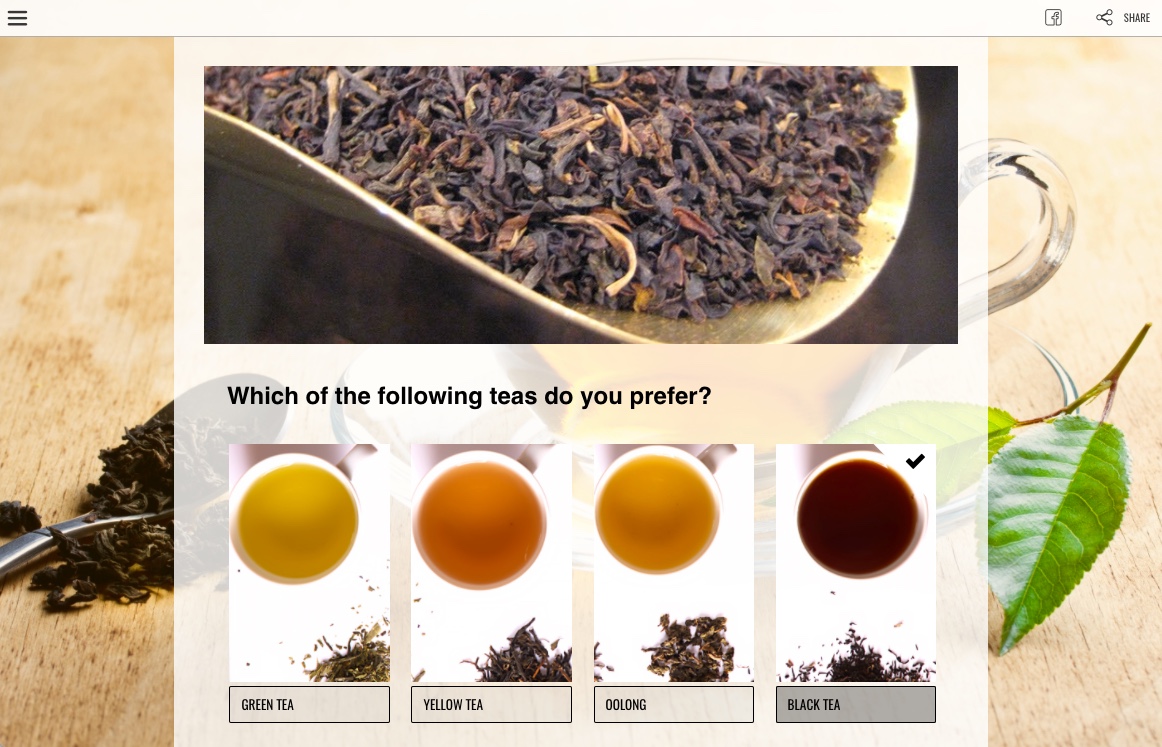

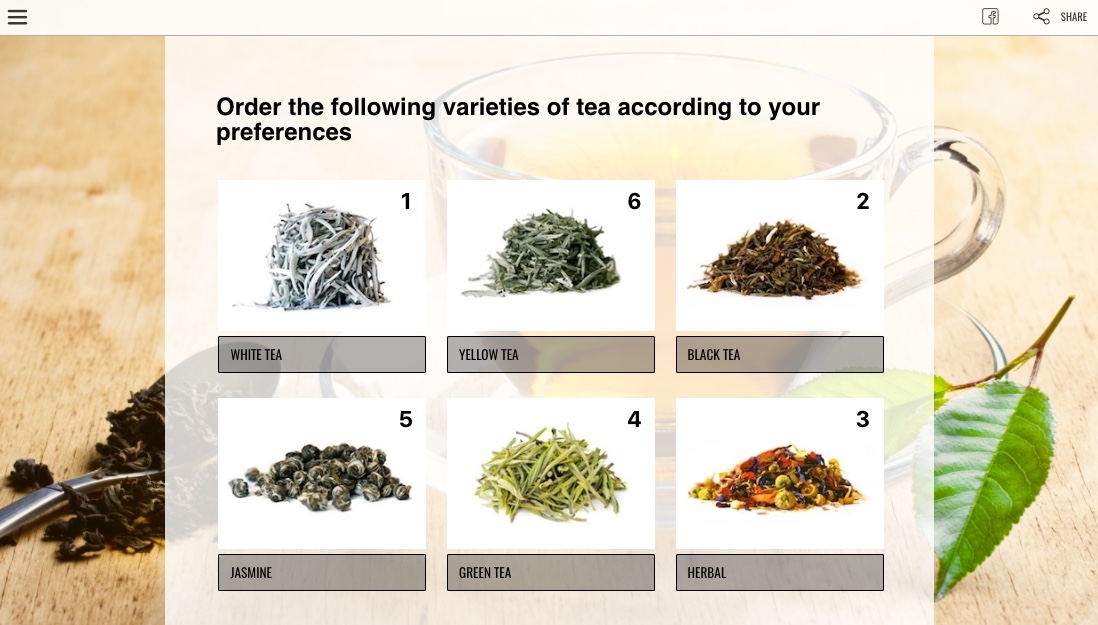
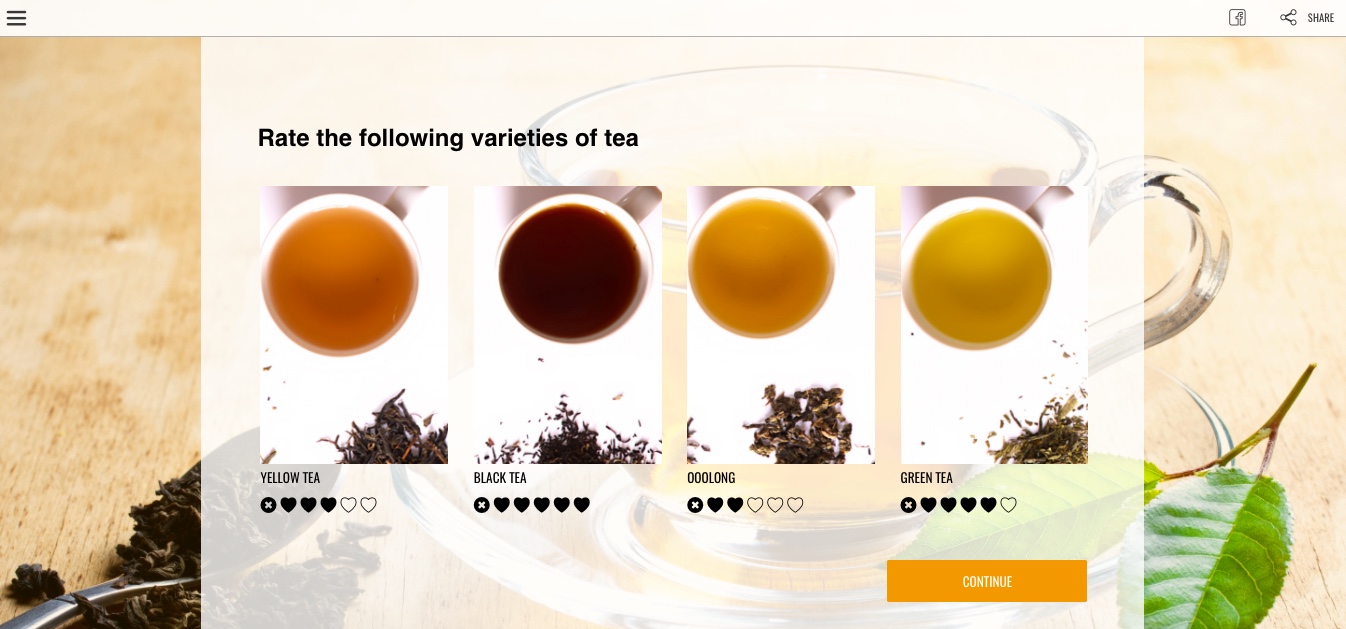
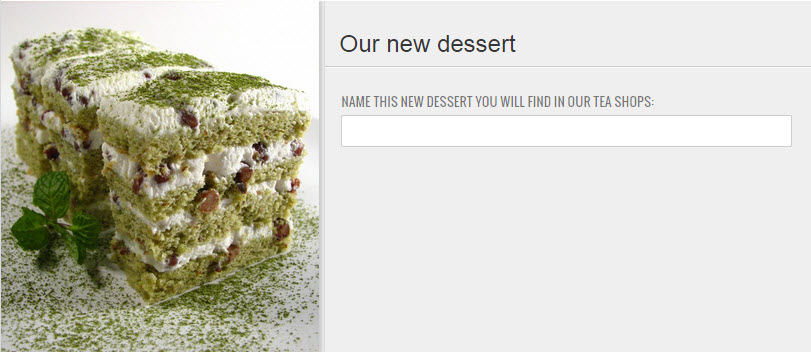
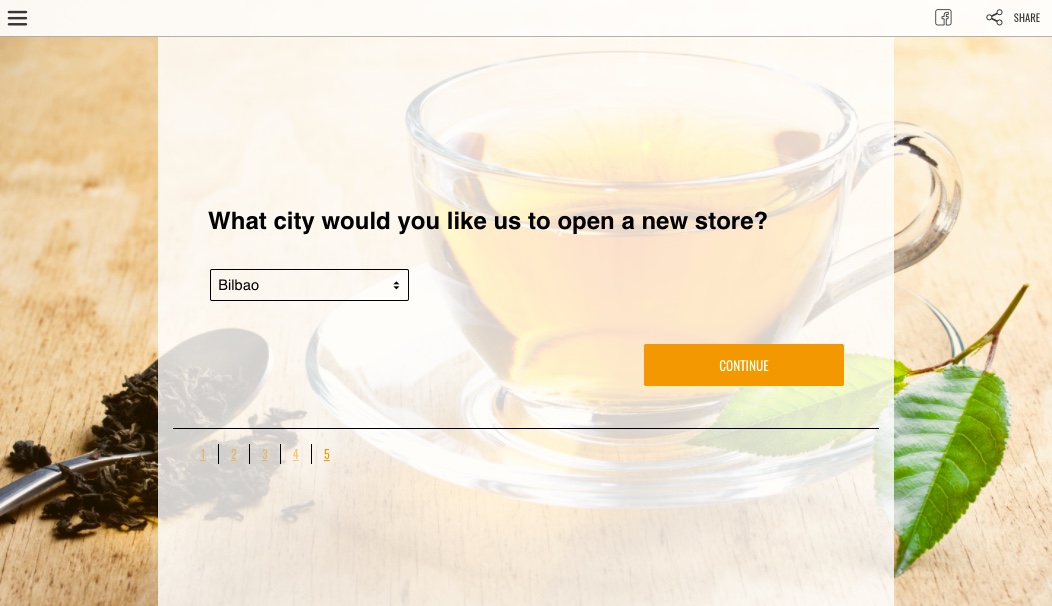
Comments
0 comments
Please sign in to leave a comment.