Quizzes - How to enable the Anonymous Registration Follow
The Anonymous Registration option allows to disable the registration form page and it is only available in case that you have created at least one question in the Quiz Editor. In this way, upon completing the last question of the Quiz, participants will be redirected to the results page. Internally the entry and the answers will be registered as anonymous.
When can the Anonymous Registration be used?
The option 'Anonymous Registration' can only be used in case that you have created one question in the Quiz Editor. This option is not available in the rest of the Easypromos applications.
The 'Anonymous Registration' option can be useful, for example, in case of organizing a Survey, where you are interested in gathering the feedback of your clients and users, but you don't need to get their personal details.
How is it set up?
In order to enable the 'Anonymous Registration' you can follow these steps:
1. Enter the “Editor” of the promotion:
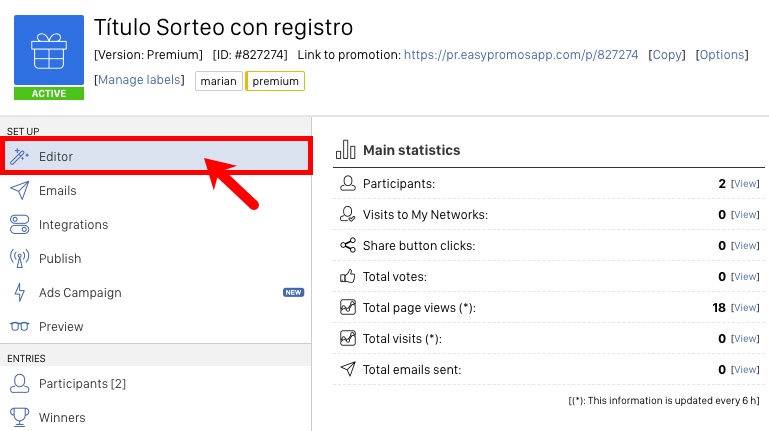
2. Go to Pages > Entry form. Here you should ensure the you have disabled the entry form.
How can I obtain the answers of the participants?
When enabling the 'Anonymous Registration', the answers provided by the participants in the quiz will be registered as anonymous answers, and they will be available from the 'View entries' section.
The entry of each user will be kept under the name 'anonymous' and will be displayed in the view entries section as shown in the image below:
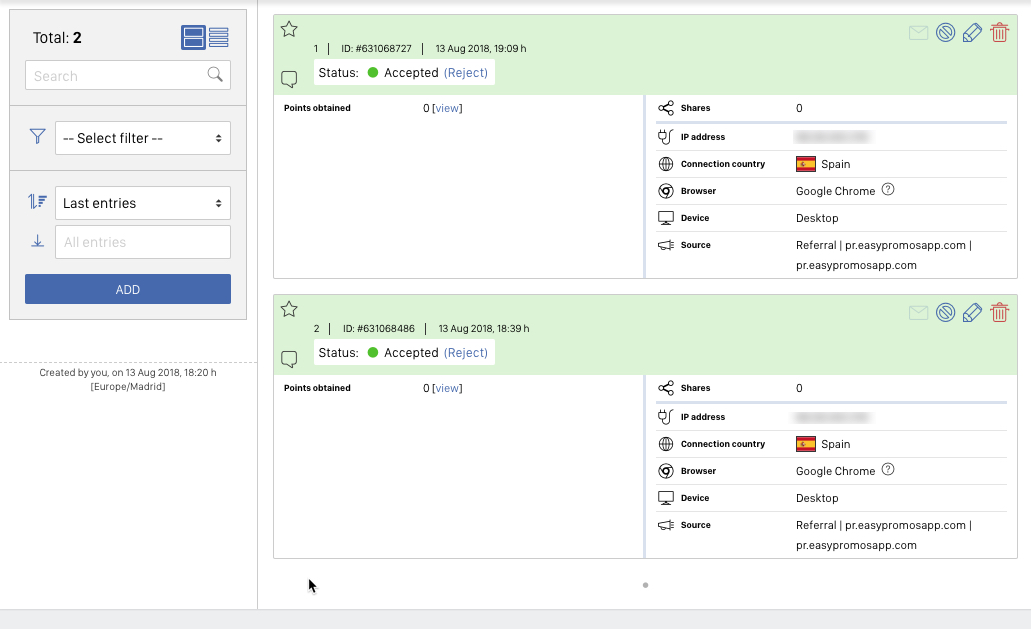
In order to check the individual answers of each participant, click on 'View':
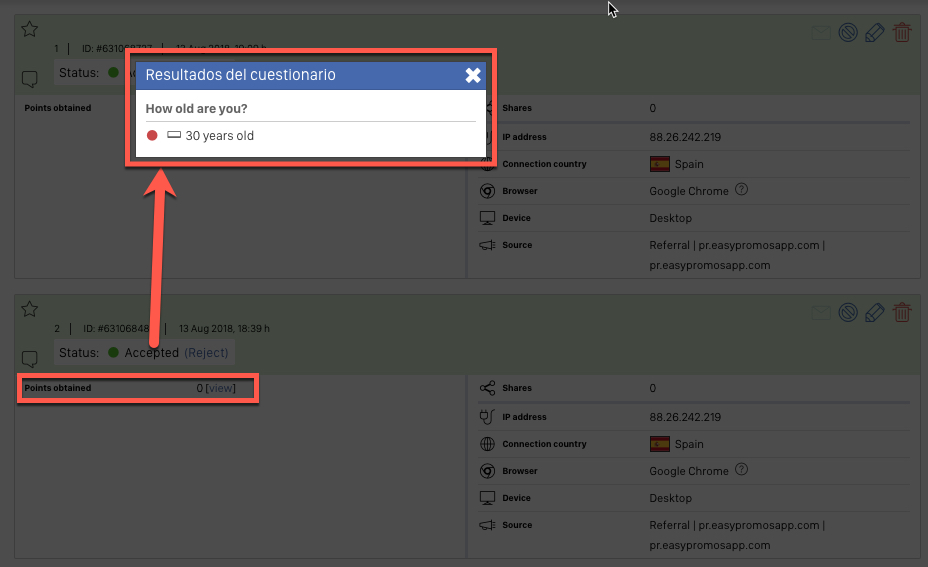
You'll be able to download the answers of the participants into an Excel file. In order to do so, just click on the option 'Export and download' in the left hand menu:
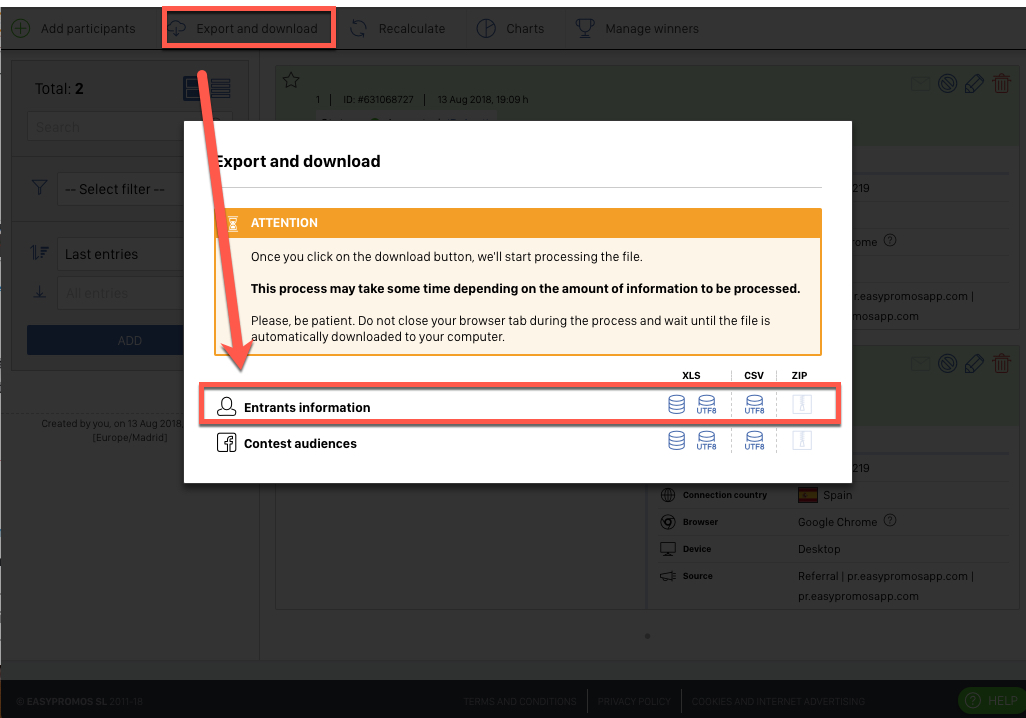

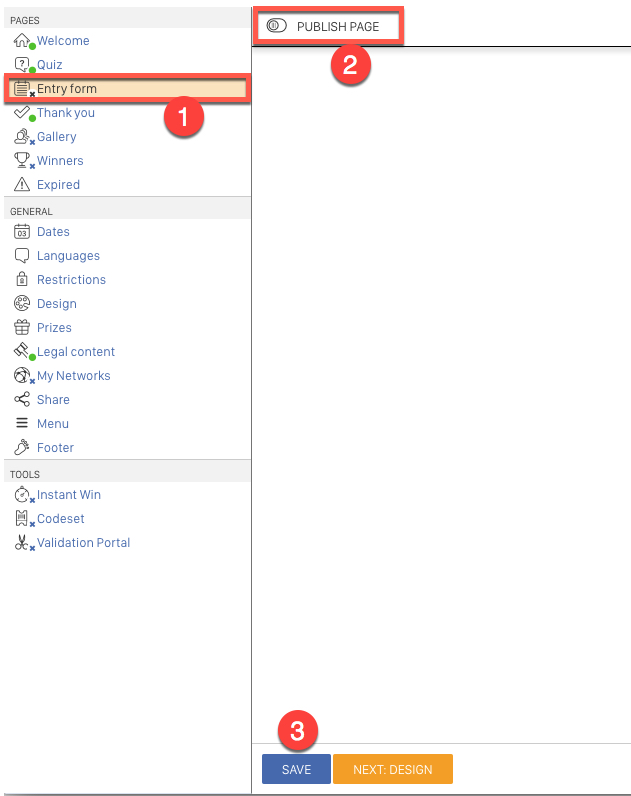
Comments
0 comments
Please sign in to leave a comment.