Tutorial: How to configure a Tournament Bracket Predictor Follow
The tournament bracket predictor app lets you create a knockout-style tournament (bracket/playoff) where users must predict which team advances in each matchup until the entire tournament is completed. As a result, the user will get an image of their full bracket, ready to share.
The administrator can enter the results they predict for each matchup, and users will earn points for each correct prediction.
This app is designed to generate online engagement for sports events with knockout brackets, such as football championships, cups or leagues with playoffs, tennis tournaments, etc.
In this tutorial, you will find step by step instructions to set up this type of promotion.
-
Overview
-
Create the promotion
-
Bracket configuration
-
Tracking and finishing the bracket
-
Complete the general setup of the promotion
-
Final recommendations
1. Overview
The bracket predictor app allows you to create a knockout-style promotion, ideal for engaging your community around a sports competition. Users must complete the entire bracket from the first round to the final, indicating which team they think will win each matchup and, ultimately, who will be the tournament champion.
Each user participates only once, before the tournament begins, and makes all their predictions at that time. Once completed, they receive an image of their completed bracket that they can download and share. The system will display statistics showing the predictions of other users.
Below is a video showing the user experience when participating:
Important Considerations:
- This application is included in the Premium, White Label, and Corporate subscriptions.
- This application supports a minimum of 4 teams and a maximum of 16, which allows for tournaments ranging from 2 rounds (semifinals and final) up to 4 rounds (Round of 16).
- If you need to create a game that includes an initial phase and the match phase of a championship, tournament, or competition, you will need to use the "Multi-round Score predictor" application. Please enter here to see more information.
- Points are awarded for each correct prediction, and a ranking can be published.
2. Create the Promotion
Below we explain the steps to create your promotion, depending on the type of promotion you want to create—whether it is a single matchday promotion or one with multiple matchdays.
1. Log in to the Easypromos dashboard with your email and password to manage and create your promotions.
2. Next, click the "Create new promotion" button to start creating your promotion.
3. Select "Tournament prediction bracket" under the "Quizzes" section:
3. Bracket Configuration
Below we explain how to configure the prediction bracket step by step, with its different teams and matches.
Step 1. Create the Teams
The first step to configure the bracket is to create the teams that will participate in the competition. To do this, enter the Editor of the promotion, access the "Participation" section and click on the "Team Management" tab:
In the team manager, you will see that the promotion comes with some teams already created. You can edit them or delete all the pre-configured teams to create your own.
Click then the "Add teams" button: a popup window will open where you can add teams. You can do this in two ways:
A. Selecting teams from the database
Easypromos has a database listing competitions, tournaments, and sports championships (football, baseball, basketball, etc.), which includes the names of all participating teams. This allows you to quickly add all the teams to your promotion by searching the database.
You can perform the following actions:
- Search by competition. Enter the name of the desired competition. If it's in the database, you'll see all available teams.
- Search by team. Enter the team name to search for it in the database.
- Sport category. Search by the available sport categories such as football, basketball, handball, etc.
B. Creating a new team manually
You can create a custom new team. When selecting this option, you’ll find the following customization options:
- Team name. You can create a team name of up to 30 characters.
- Team short name. Add the team’s initials or abbreviation.
- Image. Add a 400x400px image of the team’s logo.
- Color.Assign a custom color representing the team.
- Sport. Select the sport the team belongs to.
- Category. Link the team to an existing category or create a new one.
In the following video, we show the process for creating and/or adding teams:
Step 2. Create the rounds and first matches
The next step is to create the rounds for the competition, with a maximum limit of 4 rounds. To do this, go to Editor > Participation and access the stage to edit the "Bracket Predictor":
Next, click access the Bracket predictor tab:
Under the "Matches" tab, you'll first find the "Number of rounds" option, which lets you select the total number of rounds in the tournament. The system will automatically create the different matches in the promotion, with a maximum limit of 4 rounds:
After indicating the number of rounds the tournament will have, the next step is to create the matches of the first round of the competition. To do this, you need to drag the team into the desired position.
Note: Once a team has been added to a match, it cannot be included in another match.
The following video shows the steps to create the matches of the first round of the competition:
In addition, you can assign double points to specific matches—for example, games played by your team or particularly relevant matches, such as those held in the company's city or on a specific date. To assign double points to one or more matches, click the option on the far right of the match board.
Step 3. Customize the bracket design
The bracket predictor screen is where users will participate by selecting which team they believe will win each round.
Below we explain the features of this page and the different elements that make up the bracket:
- The page is composed of two different sections:
- Bracket predictor, where the full tournament bracket is shown with all the matches that are part of the competition.
- Team winner selection, shown below the bracket image, where users select the team they believe will win each match.
- The administrator can customize the design of this page through the following options:
- Upload a background image for the bracket: a template is provided for preparing the image design.
- Customize the bracket colors: background color for winner/loser, selection color for the predicted winner, color effect on the winner, etc.
- Customize other design options: rounded corners, show outer border, etc.
Step 4. Customize the final screen and sharing options
On the final screen, you will be able to configure the final message that users will see after completing the game, as well as the bracket they have selected, which can be downloaded or shared with other users. You can customize the following elements:
- Introduction message. Final text that will be displayed once the user has confirmed their bracket.
- Results chart. You can choose to display a chart with the results and most popular teams selected by users. You will also be able to show the number of votes for each option, and select how many of the most popular options to show.
- Options to display. You can choose whether to show the top 3 most popular team selected, the top 5, or all options. This option is only relevant in tournaments with 3 or 4 rounds.
Final pre-launching configuration tip: You can show a public ranking with users' scores. However, users won't be assigned points until the end of the participation period. In this way, our recommendation is to hide the ranking while users are still sharing their predictions and publish it only at the end. To do so, access the Editor > Pages > Ranking section > Unpublish page: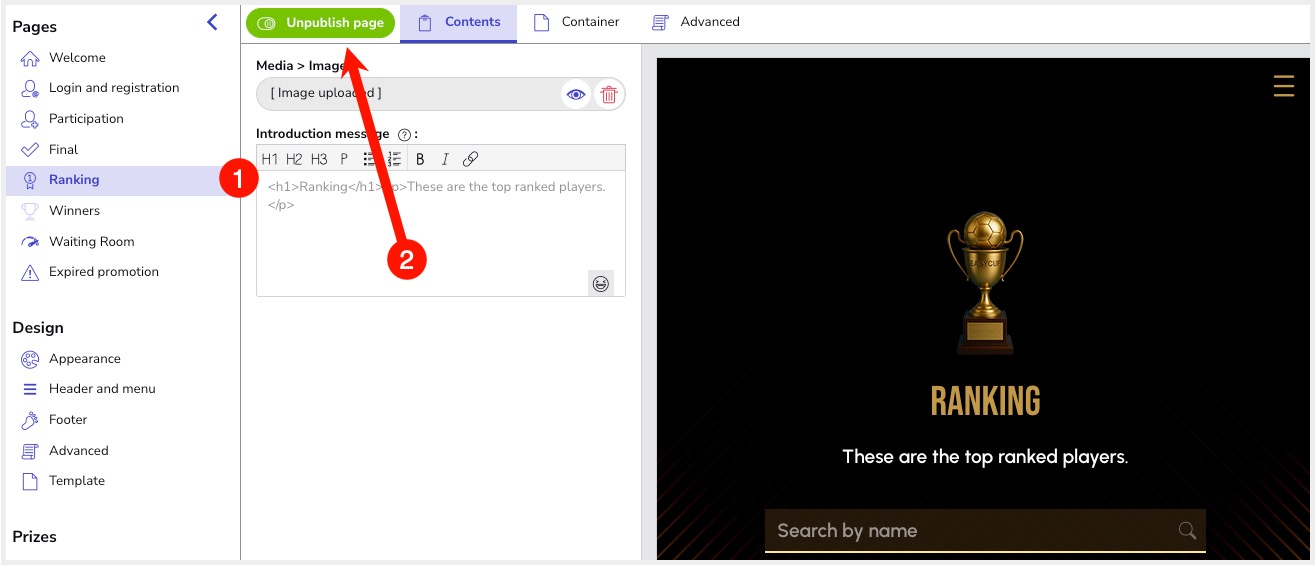
4. Tracking and finishing the bracket
Once the promotion is launched and users start participating by making their predictions, as administrator you will be able to monitor the predictions participants are making at all times. Once the participation period ends, you will be able to enter the results of each matchup from the Promotion editor by indicating the winning team of each match, and finally you will be able to see how many points each participant earned based on their predictions.
We present next the steps to follow to do so.
Step 1: View participants and their predictions
From the user manager of the promotion, you can view the details of the predictions made by each user individually. For each user, you will be able to see the participation details, where their bracket with their predictions will be shown:
Step 2: Enter final results of the bracket
Once the participation period is over, it's time to enter the final results of the bracket by indicating which team won each matchup. Additionally, you will also be able to define the number of points users will receive based on their correct guesses.
To do this, click on the "Results" tab and then click on the "Edit results" button:
Next, you can indicate which team won each match:
The following options are available on this screen:
- Points for correctly predicting the advancing team. You can define the number of points a user will receive for correctly predicting the advancing team.
- Update scores. Updates users' scores once the results have been entered.
Step 3: Assigning points to users
After the participation period has closed, and once the winning team of each match has been marked, the next step is to indicate the number of points the user will earn for each correct prediction. Once the point values have been set, you can recalculate the scores so that each user is awarded points based on their correct guesses:
The user will earn points for each correct win predicted, and additionally, a progressive multiplier scoring system is applied depending on the round.
For example, if you give 2 points per match, the score for each round would be as follows:
- First round (round of 16): 2 points per correct prediction.
- Second round (quarter-finals): 2 points × 2 = 4 points per correct prediction.
- Third round (semi-finals): 2 points × 3 = 6 points per correct prediction.
- Fourth round (final): 2 points × 4 = 8 points per correct prediction.
Also, for those matches where the double scoring option is activated, the user will receive double the score according to the round.
Note: You can only update user scores if the participation period for the stage has ended.
In the following video, we show the steps to indicate the winning teams of each matchup and how to recalculate user scores:
Step 4: Publish and update the ranking
Once the participants' scores have been updated, the points each user has earned will be shown in their entry, which you can check from the "Users" section of the promotion:
Additionally, you can apply filters to get a list of users who achieved a minimum score (for example, those who correctly guessed all matches of the tournament):
(Optional) From there, you have the option to publish the Ranking page, which will show a classification of participants with the score they obtained based on their correct guesses.
You can check the publication status from Editor > Pages > Ranking, and publish it if needed:
5. Complete the general set up of the promotion
Once you have uploaded the teams and created the matches, the next step is to finish configuring the other promotion options, such as customizing the design template with your own colors and texts, entering the legal Terms & Conditions, configuring viral content, etc.
Check the tutorial to finish configuring and customizing the different pages of your promotion.
6. Final recommendations
6.1. Creating a promotion with an initial phase and final phase
If you are interested in creating a game that includes an initial phase and the match phase of a championship, tournament, or competition, the solution is to create an application of the type "Multi-round prediction game", which allows you to create a promotion with multiple stages or rounds of participation.
You can add as many rounds as you want, personalized with your own images and design, and define when each stage will be open.
All the matchdays will be presented on the Stage distribution page so users can participate in the different rounds:
This way, users will participate in the different rounds and accumulate points based on the predictions they get right in each stage. The score obtained by each participant will be reflected in a global participant ranking.
The Multi-round prediction game app works with Easypromos' "multi-stage promotion" system, so you can add new participation stages for each round you want to include in the promotion.
Note: The "Multi-round prediction game" app is available with the White Label plan or Corporate accounts.
6.2. Manage and publish winners
Easypromos provides a complete Prize and Winner Management system that allows you to create the prize(s) you want to award to users who participate in the promotion, as well as configure how you want to assign the prizes and select the winners.
Specifically, for the promotion, you have different ways to assign the prize to winners, depending on your choice:
1. Hold a draw only among users who predicted the outcome of all matches correctly. Follow the steps in this tutorial which explains how to create the prize and draw it among participants who got all their prediction right in the promotion and obtained the maximum possible score in the promotion.
2. Hold a draw among all users who participated in the promotion. Follow the steps in this tutorial
to create the prize and raffle it among all participants.
3. Give a coupon to all users who have participated. Follow the steps in this tutorial which explains how to create a promotional coupon-type prize and assign it directly to all users upon participating and sharing their predictions.

Comments
0 comments
Please sign in to leave a comment.