Contests - How to carry out a giveaway among the voters of a contest Follow
Has the participation process of your promotion come to an end and do you want to carry out a giveaway among users that have voted in the contest?
Easypromos offers you a comprehensive tool to help you pick the winners and alternates of a contest or promotion automatically and at random. The Winners tool can also be used to perform a sweepstakes among users who have voted in the contest.
Note: The functionality to perform a sweepstakes among voters is available for Premium and White Label promotions, it is not available for promotions created with the Basic version.
General operation
The “random draw” assignment method from the ‘Winners’ section of the promotion among all users who have voted in the contest or promotion. You’ll be able to decide if you want to carry out the sweepstakes among the voters of all entrants or among a specific segment of voters, for example, among users that have voted for a specific participant.
Below we explain all the steps to carry out a sweepstakes among the voters of the contest:
- Step 1. Access the Winners tool
- Step 2. Select the finalists
- Step 3. Apply rules of exclusion
- Step 4. Carry out the sweepstakes
- Step 5. Announce the prizewinners
Step 1. Access the Winners tool
Once the participation period is over and it’s time for you to carry out the final sweepstakes, you should go to the “Winners” option in the Easypromos control panel and select “Automatic winners”:
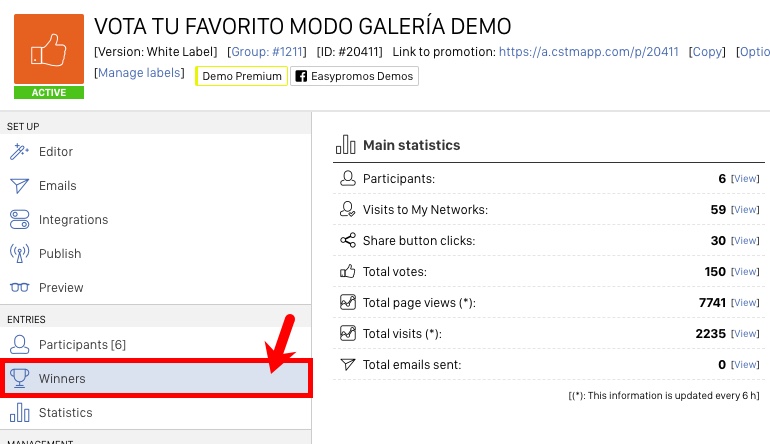
On this first page, you will see the sweepstakes to obtain the winners that was created when you created the “By random draw” prize while configuring the promotion. Click on “Run sweepstakes”.
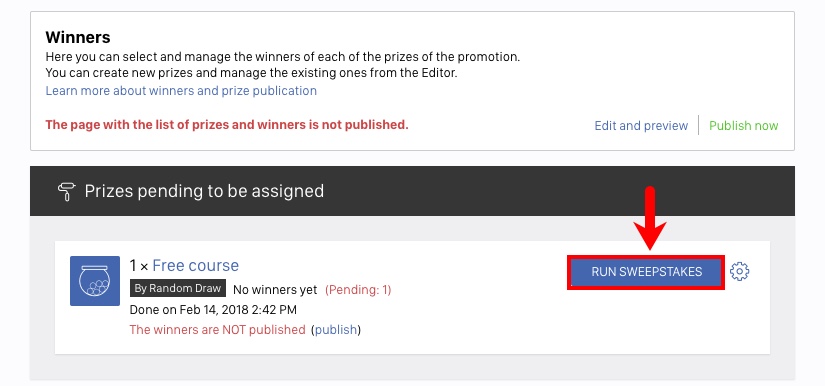
Attention! If you don’t see any pending sweepstakes, it’s because you haven’t created the type of prize that you want to give away. If this is the case, click on the “Create prize” button that will take you to the Editor > Pages > Prizes and follow the step-by-step guide to create a prize.
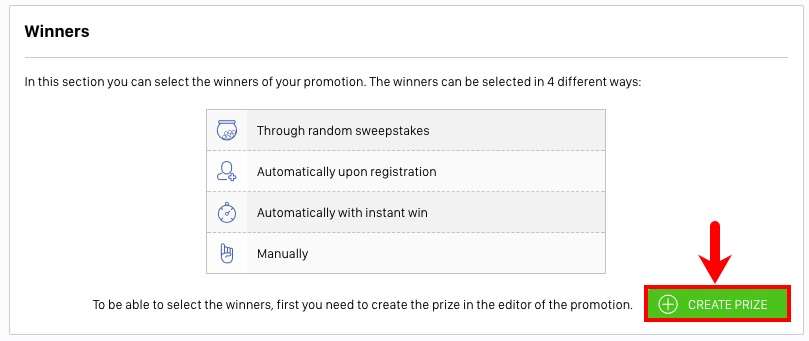
Step 2. Select the finalists
When you click the button “Run sweepstakes”, the process to select the winners and alternate winners of this sweepstakes is started. You will see the following page:
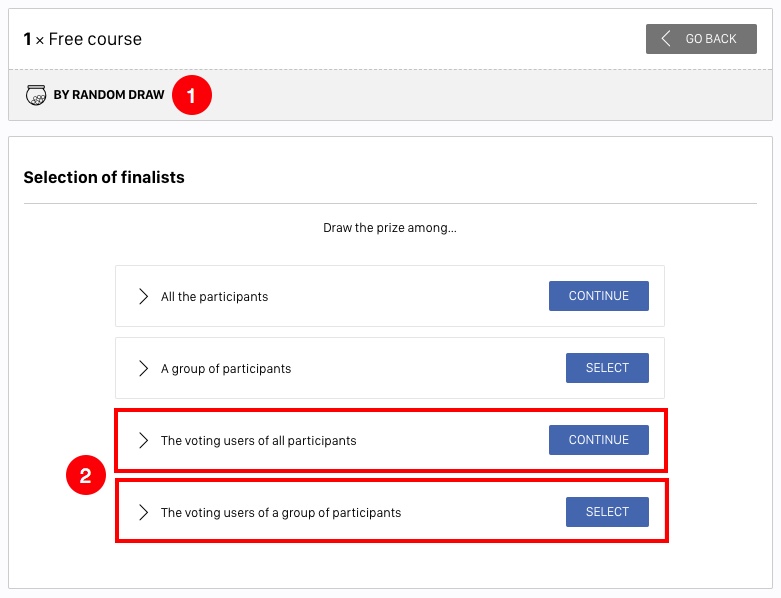
1. Sweepstakes icon. This bar shows the type of prize assignment you’re doing. Look at the icon to identify the type of selection that you’re carrying out.
2. Selection of finalists. In this step you can indicate the participants that enter the final draw:
- Among voting users of all participants.
- Among voting users of a group of participants.
Note: Only valid voters will be counted as finalists for the draw (users with a verified Facebook profile, or users who have verified their email address after voting). In addition, even if a user has voted several times, he will be entered in the draw only one entry.
Draw among the voting users of a group of participants
This option allows you to define a segment of users according to different criteria and carry out a sweepstakes among them. Next, the tool will show you the list of all the participants with the advanced filters to segment them and select the finalists.
To do so, you should follow the steps below:
1. Click on the option “The voting users of a group of participants”:
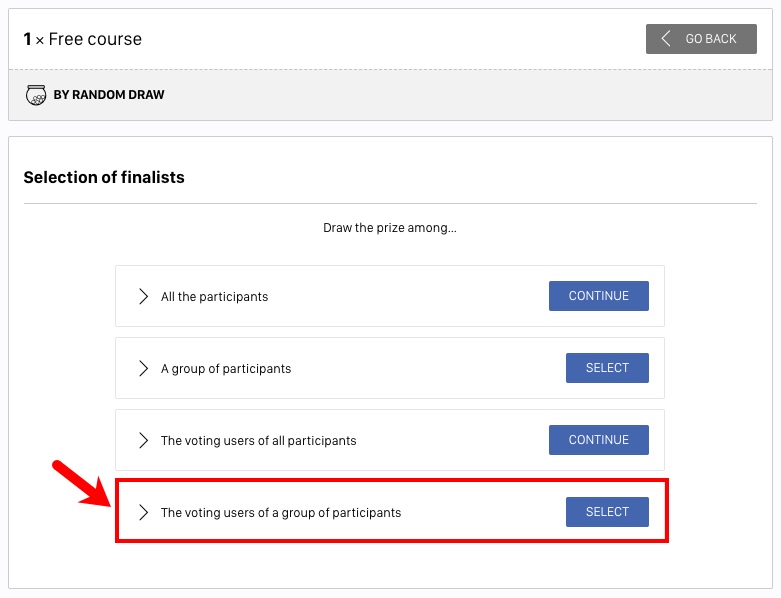
2. You’ll be taken to the participant list, where you’ll see the following options:
1. Create the segment that you want to make them finalists of the draw. In the example: I want to draw the prize among the voting users of those who have their status as “accepted”. Other examples of segments:
- Draw a prize depending on the connection country of the participants. We will segment by connection country.
- Draw a prize depending on the number of votes obtained by participants. We will segment by the number of votes.
2. Add the filter.
3. Verify that the total number of participants change. In red, you will see the number of selected finalists, in black the total number of participants in the promotion.
4. Click the “Select as finalists” button.
Paso 3. Apply the rules of exclusion
On the following page, you can apply different rules for exclusion of users to block those you don’t wish to allow to enter the sweepstakes. Specifically, you have the following options at your disposal:
- Exclude users from your blacklist: You can create and manage lists of users who you don’t wish to allow to enter your sweepstakes. These users will be able to participate in future promotions, but they will be automatically excluded from your sweepstakes without them knowing.
- Exclude previous winners based on:
- Promotion: if you carry out multiple sweepstakes in a single promotion you can exclude users who have won one of the past sweepstakes.
- Account: exclude any user who has already won another promotion or sweepstakes that you have carried out from your account.
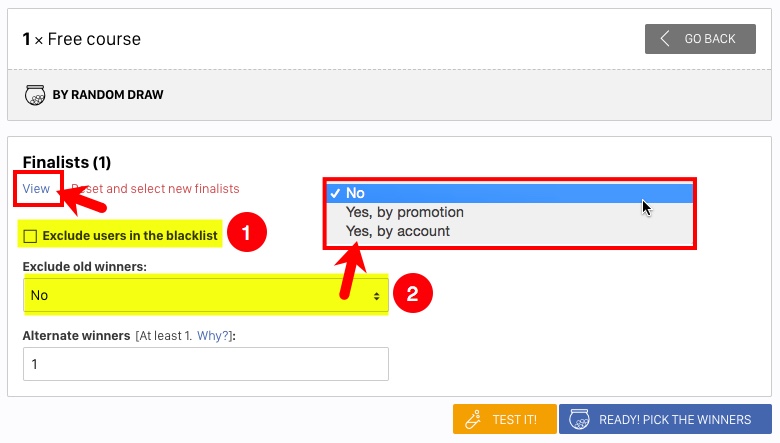
Step 4. Carry out the sweepstakes
The tool already knows how many winners it should select because you already indicated that when creating the prize.
- Add the number of alternates you want to select, in case you’re unable to contact one of the winners or need to make a last-minute substitution. The sum of the number of prizewinners and alternates must always be less than the total number of finalists. Do you want to know why it’s so important to select alternate winners? We give the answer in this blog post.
- You can run a test of the sweepstakes first where you will see some winners and alternates but it is not a valid result and there won’t be a certificate of validity.
- The moment has come to do the final sweepstakes. Click the button “Ready! Pick the winners” to run the final sweepstakes. A small pop-up window will open where you have to confirm if you accept that a public certificate of validity about the sweepstakes will be created.
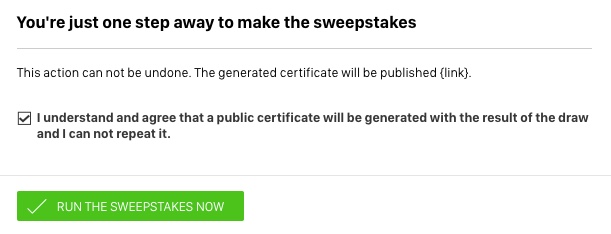
On the following screen, you will see the names of the definitive prizewinners and alternates. A certificate of validity will be generated automatically for the sweepstakes you have just carried out, you will have the link to the certificate here.
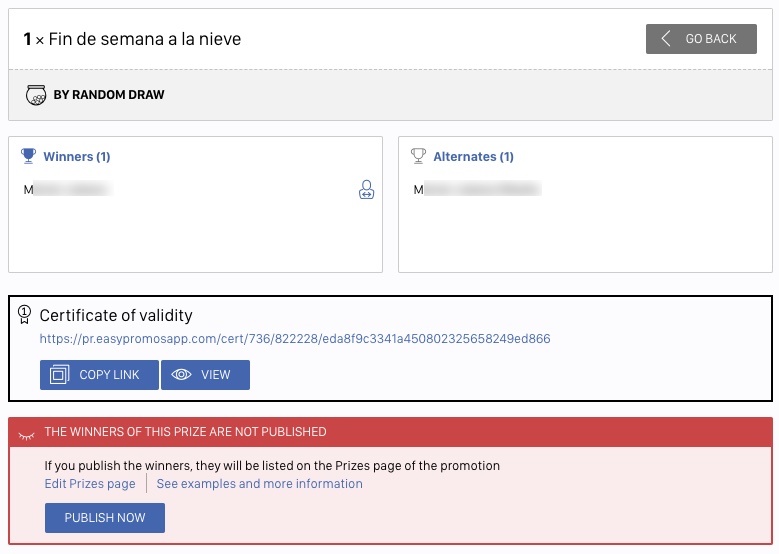
Step 5. Announcing the winners
The last step is to announce the winners on your Prizes page of the promotion and disseminate the result to the participants and your online community.
- If the winners have not been published yet, you can click on “Publish now” to display them on the prizes page. The box will turn green and you can get the direct URL to the page to share it through your channels.
- If you want to edit the prizes page before or after announcing the winners to review how it looks or change some text, you can click on the link: “Edit prizes page” in the box.

To finish, share the result of the sweepstakes with all your followers and contact the winners.
Do you want to customize the shared content of the prizes page?
Go to the Editor > Prizes > Viral Content and customize the text that will be shown when the page is shared. You can also customize the image that will be shared.

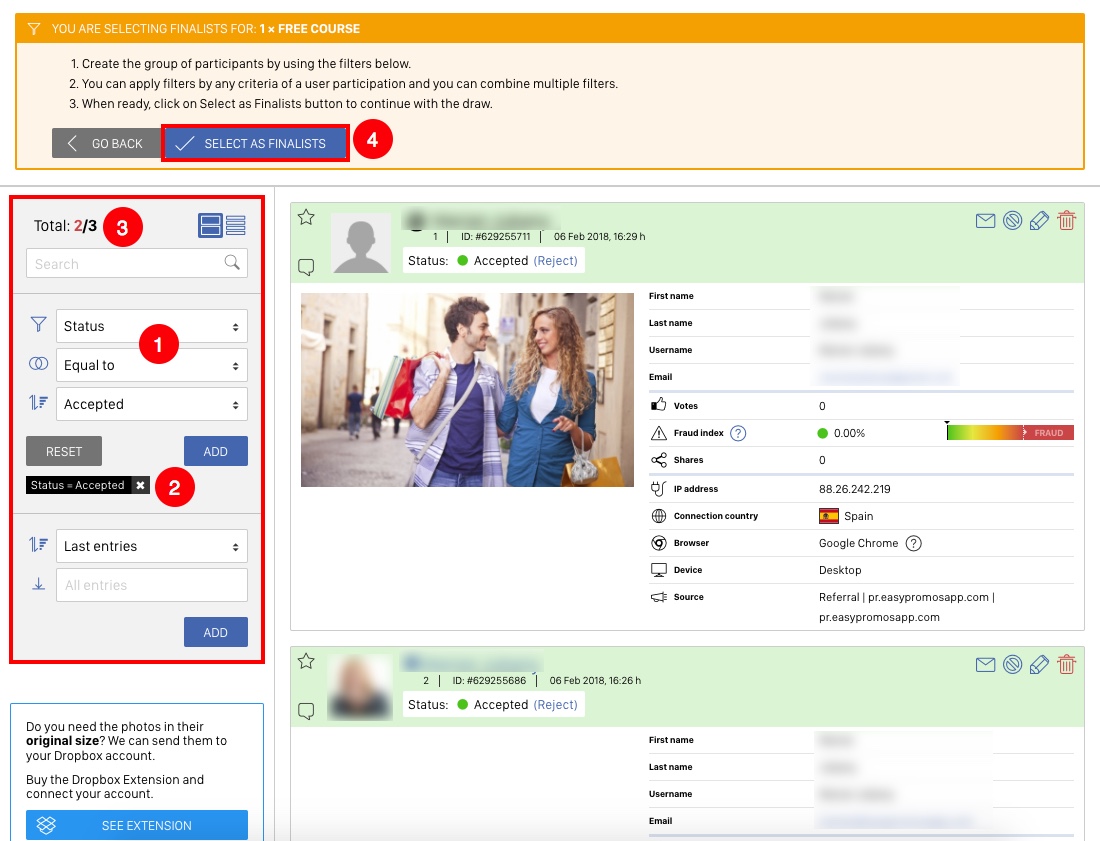
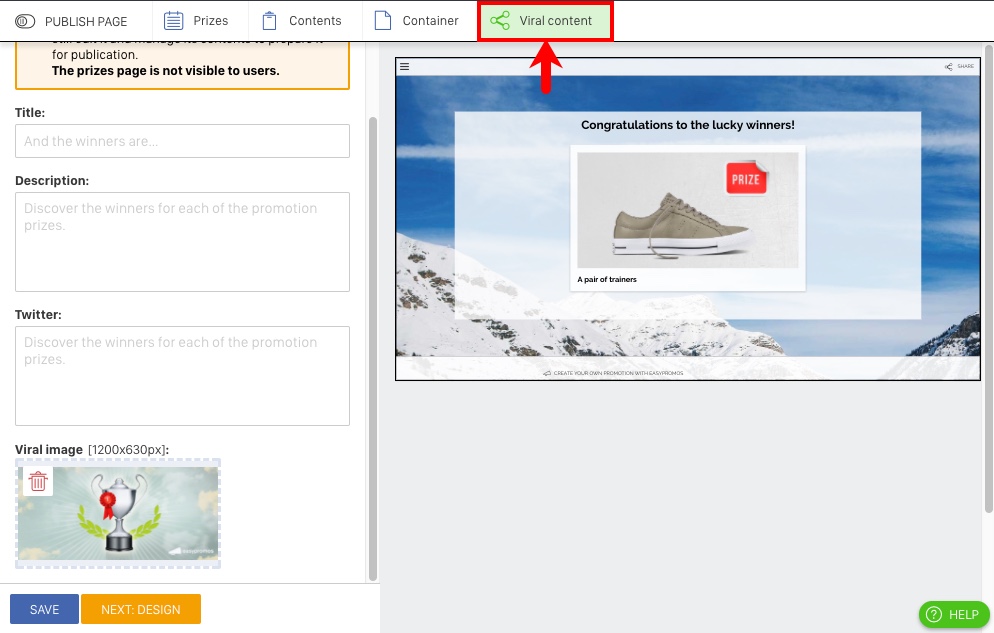
Comments
0 comments
Please sign in to leave a comment.