Tutorial: How to create a promotion to Redeem Codes Follow
The "Redeem codes" application will allow you to reward the loyalty of your customers with an exclusive promotion where only users who have a valid code can register. You can upload the codes that the application will verify and decide the type of prize that users will obtain when registering, such as a direct prize, a discount or an entry in a random draw.
The content of the tutorial is as follows:
-
General description
-
How is the participation flow of the user
-
Create the promotion
-
Upload and configure the codes
-
Customize the design and finish the settings
-
Manage the active promotion
-
Manage prizes and publish the winners
1. General description
The "Redeem codes" application allows you to organize a closed promotion for a group of users who have a valid code to participate. In this way, you can reward your consumers and clients by offering them a code that they can validate to register for an online promotion for the chance to win gifts, discounts and prizes. In this way, in addition to having an organized code validation system, you will be able to obtain the contact details of the users who register.
The application provides all the tools so that the validation of the participant codes is complete:
- You can preload in the application all the codes that you will distribute at the point of sale.
- You can set up the option "single use" so that the system checks that the codes entered have not been registered by another user previously.
- Users who have a code will be able to enter it in the application and it will automatically validate it.
- You can enable a field so that the participant must upload a photo of the purchase receipt in addition to inserting the code.
- You will be able to create several prizes and decide how to assign them: by random draw among all registered users, by instant win, according to winning codes, by prize wheel, etc.
- Export registered user data to an Excel/CSV file.
2. How is the participation flow of the user
What will the user experience be like? The promotion is made up of different pages that the user will find when interacting with the promotion to participate, such as: the initial welcome page, the registration page, where the user will register with their data, the page where the user will insert the valid code, etc. As a whole, the different pages will make up the structure of the promotion and the flow of participation that the user will follow to complete the promotional mechanics of the promotion.
In addition, as an administrator you can select which participation flow you want users to follow. Specifically, there are three different participation flows: Identified Mode, where the user must identify and register before being able to spin the Wheel; Visitor Mode, where the user first spins the Wheel and then identifies and registers in order to claim their prize; and Anonymous Mode, where the user participates without identifying himself or registering. The choice of one modality or another will determine how the user's participation and experience in the promotion will be.
3. Create the promotion
How to start creating the Redeem codes promotion? We present the following tutorial that will allow you to know the first steps to create your promotion so that you do not miss any important point. You will learn all the general management options that you have available as an administrator in your internal dashboard to manage and edit the promotion.
4. Upload and configure the codes
The next and most important step is to upload the codes for your promotion. The system will be able to verify whether participants are registering with valid codes. If they do not have a valid code, they will not be able to finish the registration process.
The codes are uploaded and configured in the "Participation requirement" section, which is the screen that will appear to the user after identifying himself in the promotion and just before accessing the registration form.
Below we detail the process to upload the codes and configure the way to validate them.
Access the Editor > Pages > Participations and click on the participation stage "Redeem codes":
Then click on the "Requirements" tab:
You will see that the system will have created for you the requirement "Validate a code", which will allow the user to enter a code as a participation requirement:
Then decide how often you want to apply the requirement: you can decide if you want users to have to enter a code each time they participate or only the first time:
Then you can set up the properties of the "Validate a Code" requirement:
1. Field label: It is the text that will appear as the title of the text field where users must enter the code, for example: "Enter your code here".
2. Chose the code validation: This is the option that allows the application to validate the code that the user types in the registration form. Follow the steps detailed below to upload the codes to the application:
- Step 1. Select the option "Use a codeset": By default, this field is configured with the option "Use a unique code" that allows all users to participate with the same code (in this case, the code "TEST") . However, if you want users to be able to participate with a different and individual code, you must change the validation method and select "Use a codeset", where you can upload all the codes that you want to distribute among users. If you need to create a large volume of codes, you will need to create them in batches of 100,000 (with a maximum limit of 1 million codes).
Note: The Easypromos system can load and validate alphanumeric codes, but the codes must be created outside the Easypromos platform. If you do not have your own code generation system, you can use an online tool or software like this popular free tool.
- Step 2. Click the "Create a codeset" button to start loading the codes:
- Step 3. A window will open where you can create the set of codes and load all the codes that will be valid to participate. Specifically, you can load the codes by copying and pasting the codes directly:
Note: You can upload codes in batches of 100,000, with a maximum limit of 1 million codes. Code sets that exceed 1,000,000 codes are managed directly by the Easypromos technical team to ensure an optimal process. In this case, you will need to contact the Easypromos sales team to manage the set (additional service fees may apply).
Once the codes have been uploaded to the code set, you can add new codes or consult the uploaded codes at any time by accessing the Editor > Tools > Code set section.
3. Codes are one use only: Enable this option to check that codes are valid and are only used once. Participants will not be able to reuse codes.
4. Participants must upload an image to prove the code: This option allows you to ask users to upload an image as proof of the code, in addition to entering the code. For example: a receipt or invoice for a purchase.
5. Extra fields: This option allows you to add one or more fields to obtain more information from users, along with the code.
For instance, you can request the users to indicate in which outlet they received the code:
6. Contents” tab: In this section you can customize the following elements of the screen:
- Title of the page.
- Header image.
- Label of the "Enter" button to confirm the participation.
Note: Do you want to assign a direct award to users who enter a winning code? See the tutorial on how to create a "Winning Codes" application.
Next, click on the “Redeem codes” tab. This is the screen that the user will see after entering the valid code, which acts as a transition to the Thank you page, which the user accesses after completing their participation. On this screen you can customize the following elements:
a) Image and Description: You can upload an image and a description for this screen.
b) How do you want the transition to be? By default, the system will show a progress bar that will transition to the final thank you screen, but you can configure the transition to be manual by the user by clicking a button.
5. Customize the design and finish the settings
Once you have configured the promotion, the next step is to finish the configuration of the other options of the promotion, such as customizing the design template with your own colors and texts, introducing the legal bases, the viral content settings, etc.
Check the tutorial to finish the configuration and customization of your promotion.
6. Manage the active promotion
While the promotion is active, you can monitor and manage participants and the promotional codes which they use.
1. Go to Editor > Tools > Codeset to see which codes are being validated by users. You can:
- See and filter by the assignment status of the codes.
- See the name of the user who has validated each code, and access their individual promotion entry.
- Add new codes to the code set, or delete codes which have not been validated.
- Sort the list of codes by upload date (ascending or descending).
2. In the "Users" section that you have available in the promotion management page you can check the code that each user has validated to participate and even see the image of the purchase receipt, if you have configured this option.
To do this, from the User Manager tool you must click on the Tools > Requirements option, where you will be able to see the details of the code used by each user as well as you will be able to see the photo of the receipt or proof of purchase that each one has uploaded. From this same section you can search by username or a specific code through the search engine that you will find at the top.
Note: In case you want to download the photos of the receipts, you must open each of the images individually and click the right mouse button to save the image on your computer.
In the following video you can see all the options that you have available:
7. Manage prizes and publish the winners
Easypromos provides a complete Prize and Winners Management system that will allow you to create the prize or prizes that you want to give to the users who participate in the promotion, as well as configure how you want to assign the prizes and select the winners.
Specifically, you have different ways to assign the prize to the winners, depending on your preference:
1. Carry out a draw among all the users who have participated in the promotion. Follow the steps of this tutorial to create the prize and raffle it among all the participants.
2. Give a coupon to all users who have participated. Follow the steps in this tutorial that explains how to create the promotional coupon type prize to assign it directly to all users after participating in the promotion.
3. Assign the prizes for the instant win. You can set up the promotion so that prizes are awarded only to users who sign up for the promotion right at the moment an "instant win" has been scheduled. Check here how to assign the prizes for the "instant win" system.

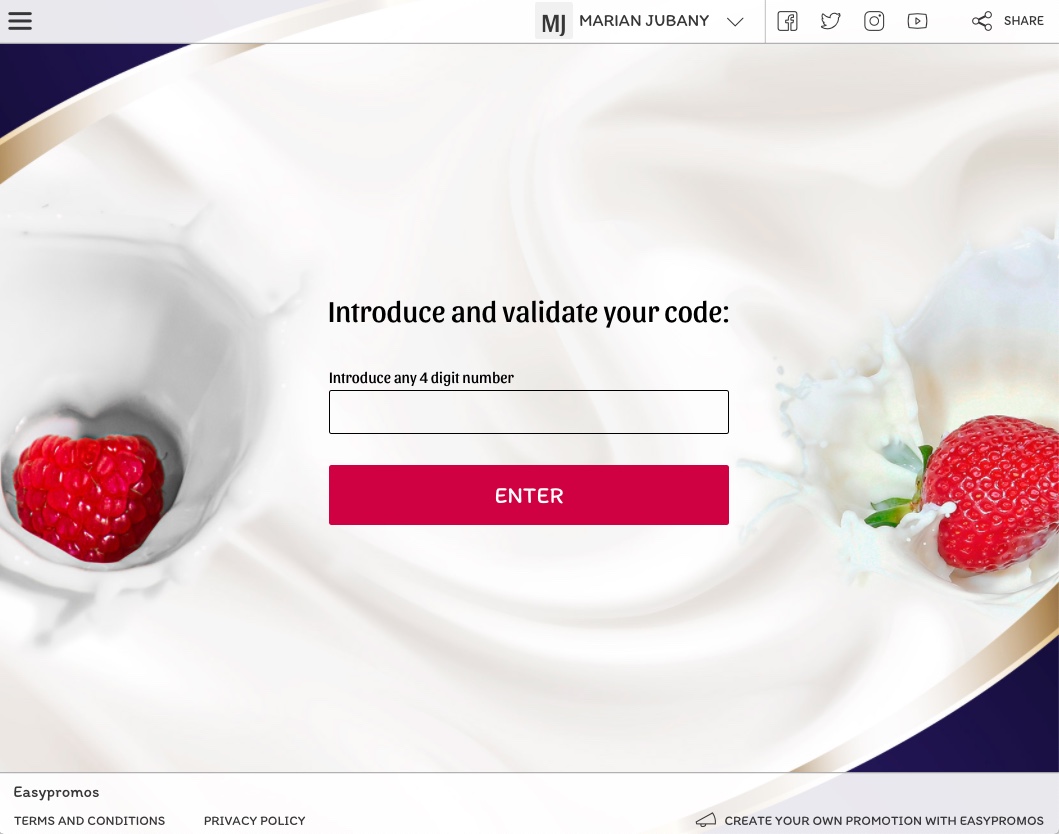
Comments
0 comments
Please sign in to leave a comment.